Launching the scenario for the audience (Lost customers)¶
The NeuCurrent platform offers you two ways to launch a scenario:
- Based on trigger events. For example, trigger events could include viewing a specific product, adding a product to the cart, subscribing to newsletters, registering for a loyalty program, and so on.
- Based on audience targeting settings. For example, the audience could include customers who have made purchases totaling more than 2000 UAH, or customers who have made purchases during the holiday season, and so on.
Each scenario has an additional color indicator that informs us about the current stage of this scenario. The color indicators are divided into:
- Gray – draft - the scenario is created but not configured.
- Yellow – ready - the scenario is configured and ready for launch.
- Green – active - the scenario has been launched.
- Red – stop - paused.
Example of launching an abandoned cart scenario:
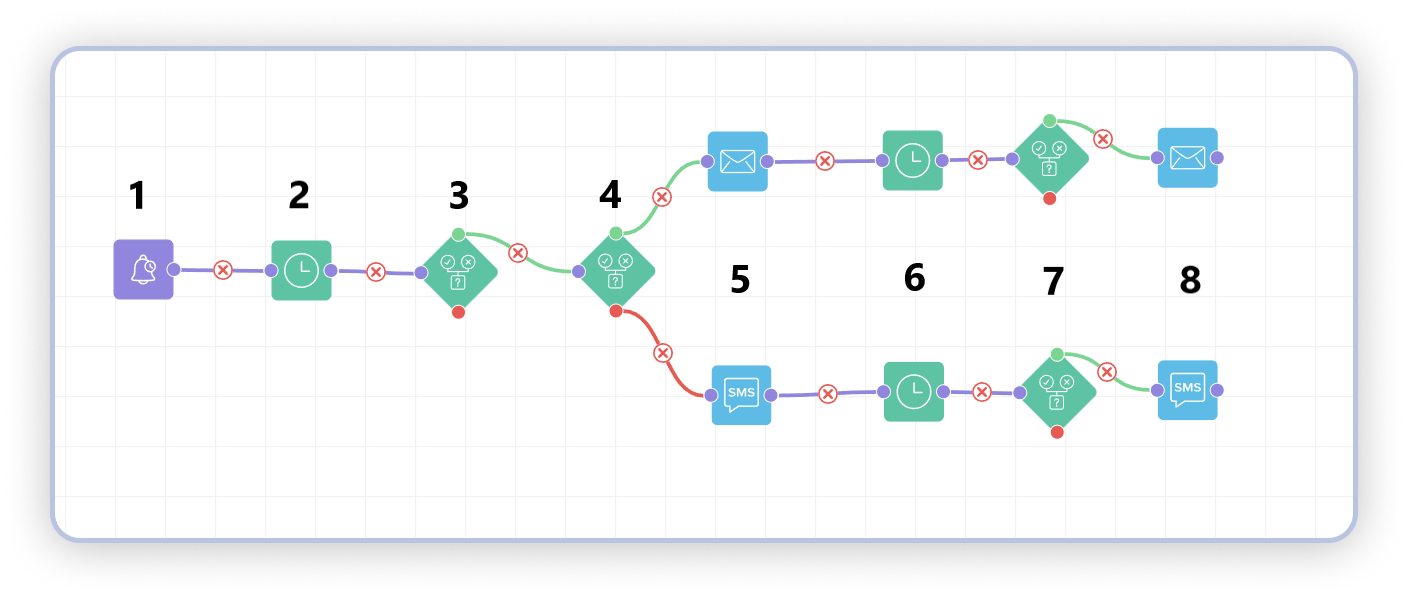
Attention
To make the scenario work, you need to select email and SMS templates that will be sent to customers.
Settings for each event trigger and action (waiting, split condition, Viber/Email/SMS communication) can be accessed by double-clicking on the element or by right-clicking and selecting "Edit".
- Trigger event is the first element that responds to the customer adding a product to the cart and triggers the next sequence of the scenario.
- Waiting — to avoid disturbing the customer immediately upon adding a product to the cart, we introduce an additional waiting period (set to 60 minutes).
- Conditional split — checking whether a purchase of a product from the cart has been made. For example, we check whether the product has been removed from the cart, as well as whether any other product has been added (perhaps the customer is still in the process of forming their cart). If neither removal nor addition of another product has occurred, we get the result of an "Abandoned Cart," which is what we need in our case.
- Next, there is another check based on the "email_cleaned" attribute. This attribute verifies whether the client has a filled email field, as depending on this, we will further communicate with the client via email (if it has been provided) or via SMS (if the email was not provided).
- When clicking on the "envelope" icon - it represents an email, while the other icon represents an SMS, you need to select templates for these elements and also set the following settings (these settings are the same for both variations):
- Email recipient or Phone number (depending on the communication) - leave this field blank, and the NeuCurrent platform will automatically fetch this information for each client for whom the scenario will be triggered. Fill in these fields only if we want to send communication to a specific client (by specifying their phone number), or when we are testing communication to our email address (enter our email address).
- Communication frequency settings - setting the overall frequency of communication with the client.
- Maximum number of messages sent to the client - maximum number of messages sent to one client for this specific scenario.
- Over a period of - frequency of sending the maximum number of messages to the client per minute/hour/day/week/month. For example, a maximum of 1 message sent to the client within 1 day.
- Minimum sending time - restriction of the time until which the client will not receive communication (for example, not before 8:00).
- Maximum sending time - restriction of the time after which the client will not receive communication (for example, not later than 22:00).
- "Cache template" option - allows you to cache the template and save the user's internet, displaying faster on the screen.
- We again add additional waiting time to give the client time to review the communication and complete the purchase of the item they previously added to the cart.
- After waiting for a day, we check whether the client made a purchase of the item from their cart.
- If the client did not complete the purchase after the first communication, we send another reminder about their item, and this reminder will be the final element in our scenario.