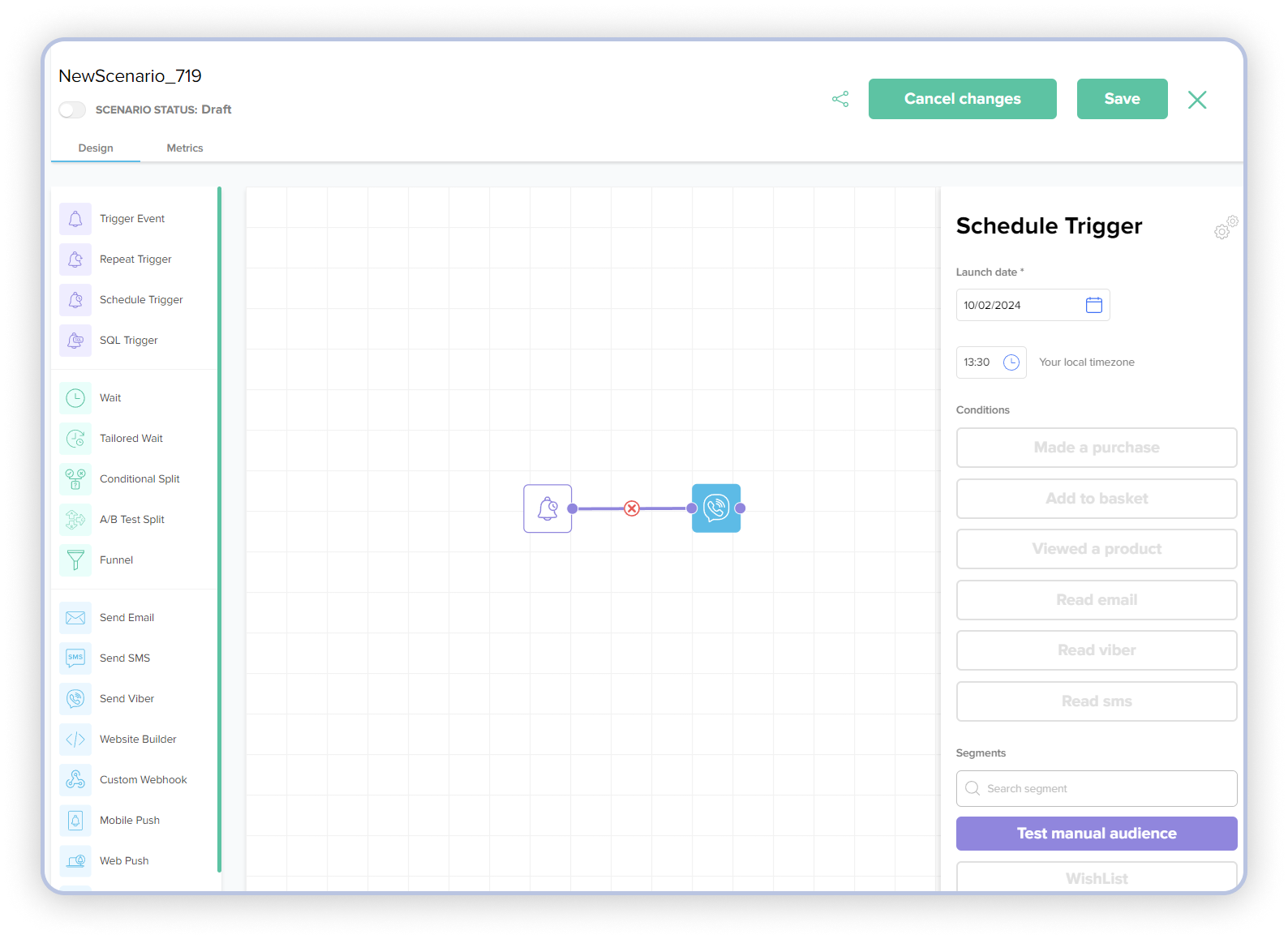Launching a one-time advertising campaign¶
A one-time campaign - is one whose scenario will only run once and will not be repeated for the customer. If you need to launch this scenario again, you will need to specify a new start time in the trigger settings and manually restart it by sliding the scenario toggle to the "Active" position.
To launch a one-time campaign, we need to follow these steps:
- Create an advertising offer - for example, we want to inform the customer about a one-time discount for Valentine's Day.
- Create a template (Email, Viber, SMS).
- Create a scenario.
A one-time ad campaign should start at a specified date and time, so for this task, the Schedule Trigger is ideal. The campaign creation process is as follows:
- In the "Campaigns" tab, click the "Create +" button in the bottom right corner, and choose to create a "Blank Scenario”.
- For one-time campaigns, the Scheduled Trigger is ideal, as it allows us to set the necessary date and time for a one-time launch. All we need to do in the settings of the Scheduled Trigger is:
- Move the Scheduled Trigger to the scenario field.
- Open the trigger settings (by double-clicking on the trigger icon or by right-clicking the mouse and selecting "edit").
- In the "Specific time" field, choose the desired launch date.
- In the "Local time" field, specify the desired launch time according to your local time.
- In the "Segments" section, select the necessary segment. If no segment is selected, the message will be sent to all clients, which is what we need in our case.
- Click "Save."
- We select the communication channel action. In our case, it will be the Viber action.
- We move the Viber communication action to the scenario field.
- We select the general "Communication Frequency Settings" and internal settings for this scenario: "Maximum number of messages sent to the client" and "Within" N number of days.
- We choose a template (you can find how to create a Viber template here).
- We press the "Save" button.
- We combine the Scheduled Trigger and the Viber action, and press the "Save" button in the upper right corner of the screen.
- Under the scenario name, we move the slider to the right position and the corresponding label "Active".
Thus, using the advertising offer, the template we want to send to the client, and the one-time campaign created using the Scheduled Trigger, we can send a one-time advertising campaign.