How to build a segment and interaction scenario with a customer based on the customer journey stage?¶
The NeuCurrent platform automatically segments your entire customer base based on the customer's journey stage and customer value. The results of customer segmentation are entered into the corresponding customer metrics and attributes. Based on this data, you can form target customer segments and set up appropriate communication with customers.
In this section, we will consider an example of creating a customer segment at risk of churn and using it to create a scenario to prevent customers from churning.
You can explore all the possibilities of creating segments based on the customer journey stage in the Audience section of this documentation.
Creating a customer churn risk segment
- Go to the Audience section of the platform
- Click on "+" to create a new segment. Select "Segmentation condition settings" and "Segment without settings"
- Click "Add new condition"
- In the segmentation condition settings panel, click on the hexagon in the top right corner of the panel to switch to advanced segmentation settings mode
- In the "Condition name" field, enter the name of the segmentation condition. The name can be arbitrary and is used solely for a clear description of the configured condition. For example, enter "Status - Churn Risk"
- Select "Attributes" in the "Segmentation filter" field
- In the "Customer attribute name" field, choose "client_activity_status". This is the attribute responsible for the current status of the customer. In the "Comparison value" field, enter "Risk" and press Enter.
- In the "Comparison operator" field, choose "EQUAL" and click save in the segmentation conditions panel
- This completes the segment settings. Rename the segment and click the "Save" button to save the segment.
The segment has started to form, and clients will be added to the segment in a short period of time. You do not need to wait for the segment formation to complete; you can proceed directly to creating a communication scenario that will use this segment.
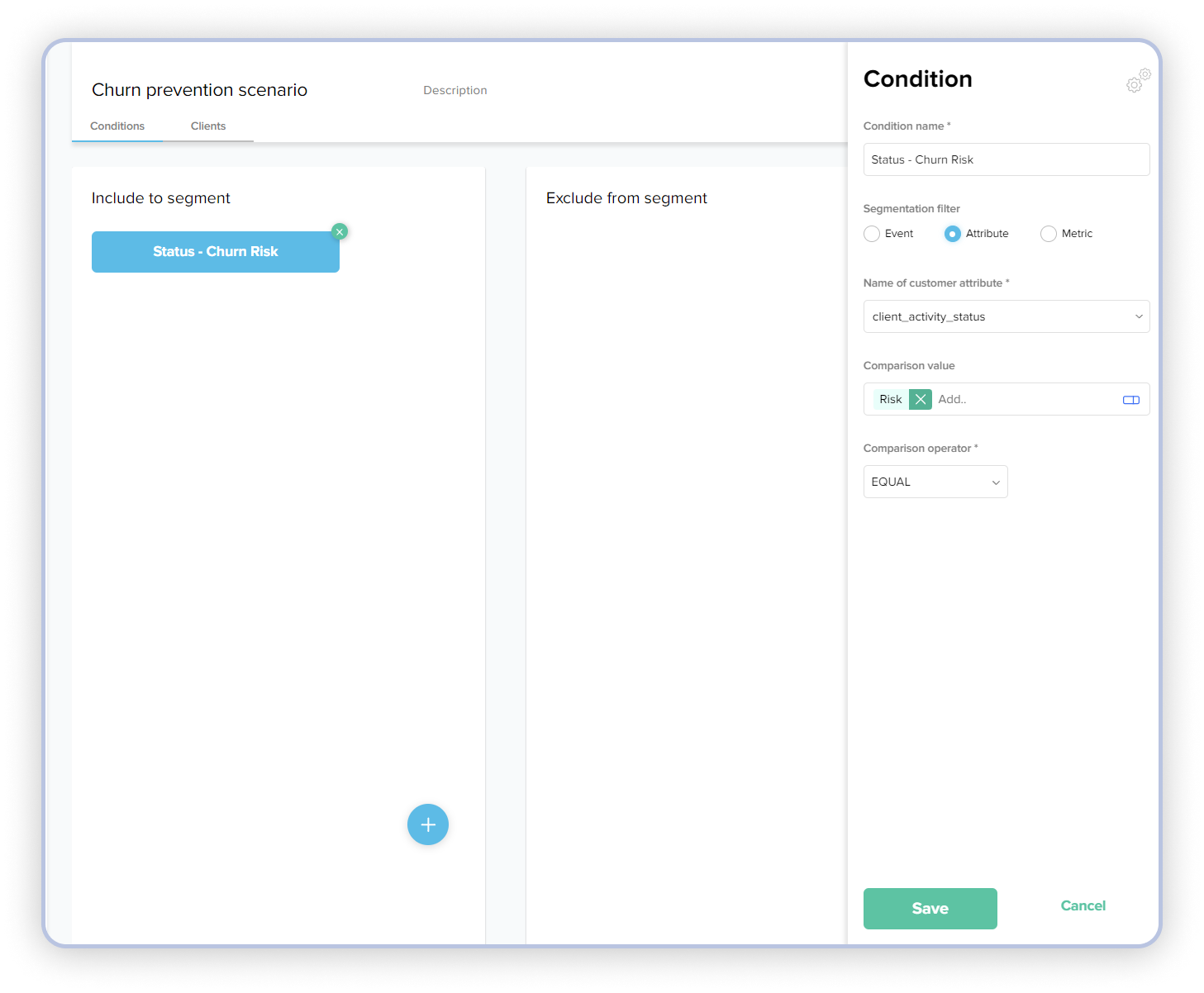
Creating a communication scenario to prevent customer churn
Let's consider an example of creating a scenario for weekly communication with customers at risk of churn. We will create a scenario with two emails, the first will be sent immediately after launching the scenario, the second one after 5 days if the customer has not made a purchase within 5 days. We will also set up a limitation so that the scenario does not run for the same customer more than once every 2 months.
Creating a scenario
- Go to the Campaign section of the platform
- Click on the "+" button to create a new scenario. Choose "Empty scenario"
- Rename the scenario to "Churn prevention scenario" on the scenario editing screen.
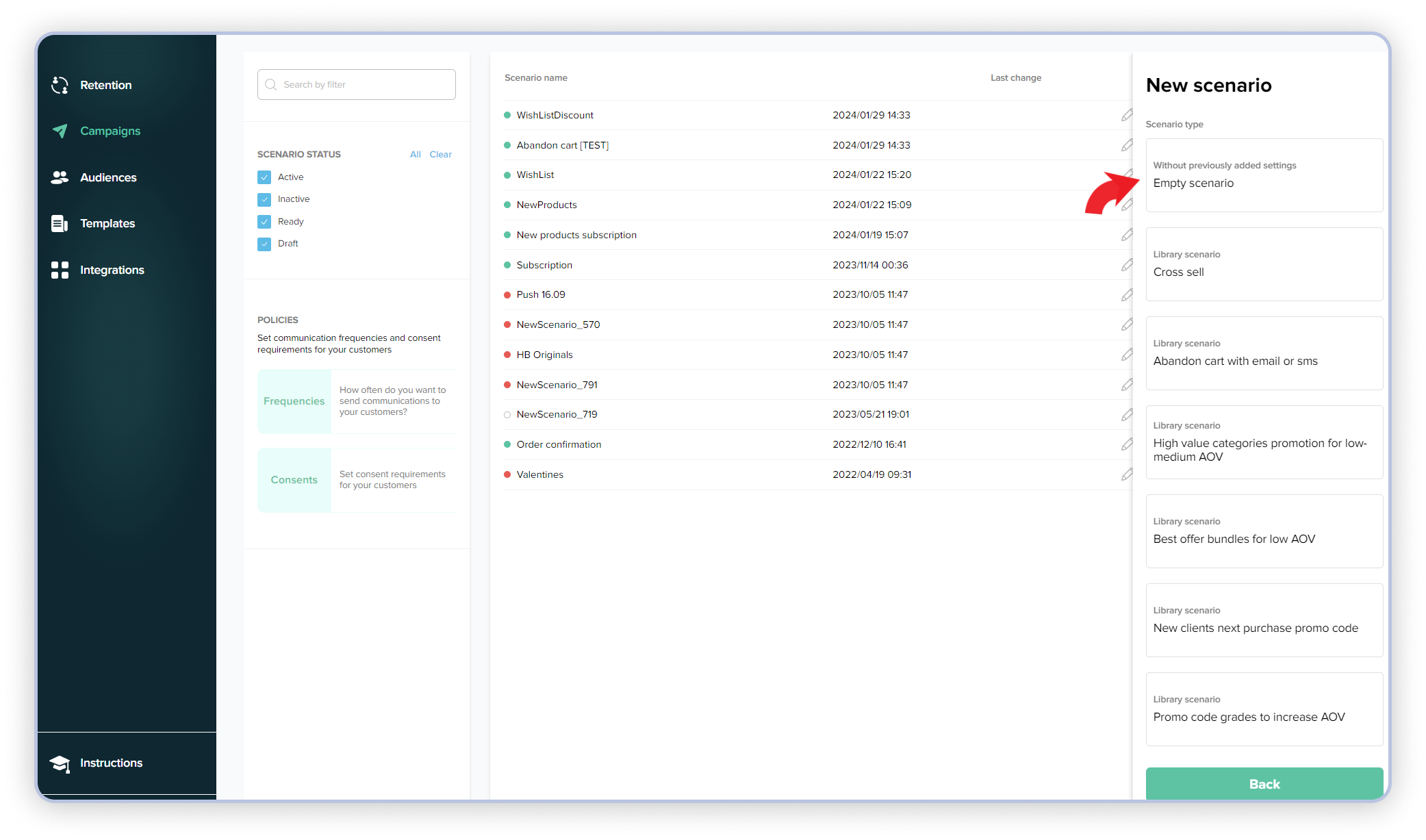
Trigger settings
- Choose "Repeated trigger" and drag it to the scenario field. Right-click on the trigger and select "Edit"
- In the trigger settings panel, configure the days of the week when the trigger will be activated and the activation time. In this case, select all days of the week except Saturday and Sunday and set the activation time to 14:00
- Skip the condition selection and choose the segment we configured earlier.
- Click "Save" in the trigger editing panel.
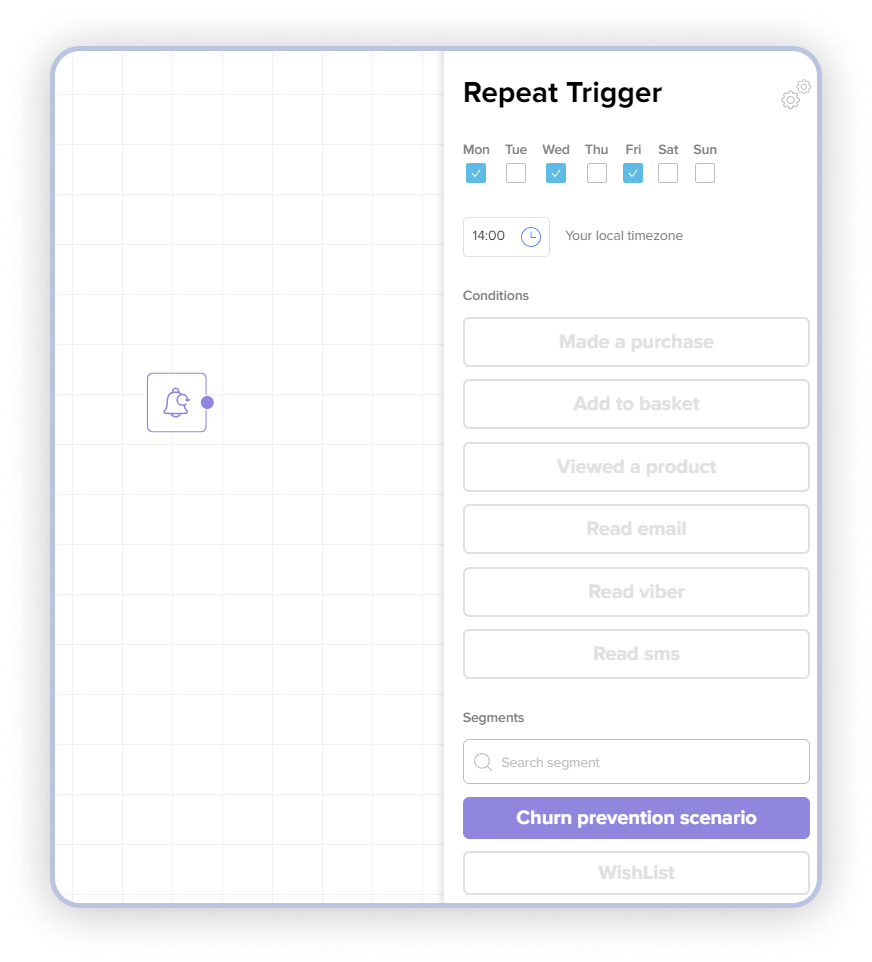
Setting up a restriction to prevent clients from proceeding further in the scenario if they have already received communication within this scenario in the last 2 months
- Choose "Conditional Split" and drag it into the scenario field. Right-click on the action and select "Edit"
- Click on the double gear icon in the top right corner of the action editing panel to switch to advanced action editing mode.
- Choose segmentation by "Client"
- In the dropdown menu "Event Name," select "communication_event" to select the event of sending communications.
- Choose "In the last period" to filter for the previous 2 months.
- In the "Number of days" field, enter - 60.
- In the "Number of hours" field, enter - 0.
- Select "New filter by attributes" to filter communication sending only for this scenario.
- In the dropdown menu "Event attribute name," choose "scenario_name."
- In the "Value for comparison" field, enter "Churn prevention scenario" and press Enter.
- In the dropdown menu "Comparison operator," select "EQUAL."
- Keep the "COUNT" aggregation function to count the number of communication sending events.
- In the dropdown menu for the comparison operator, select "==".
- In the comparison value field, enter 0.
- Click "Save" in the trigger editing panel.
- Connect the trigger and the "Conditional split" action.
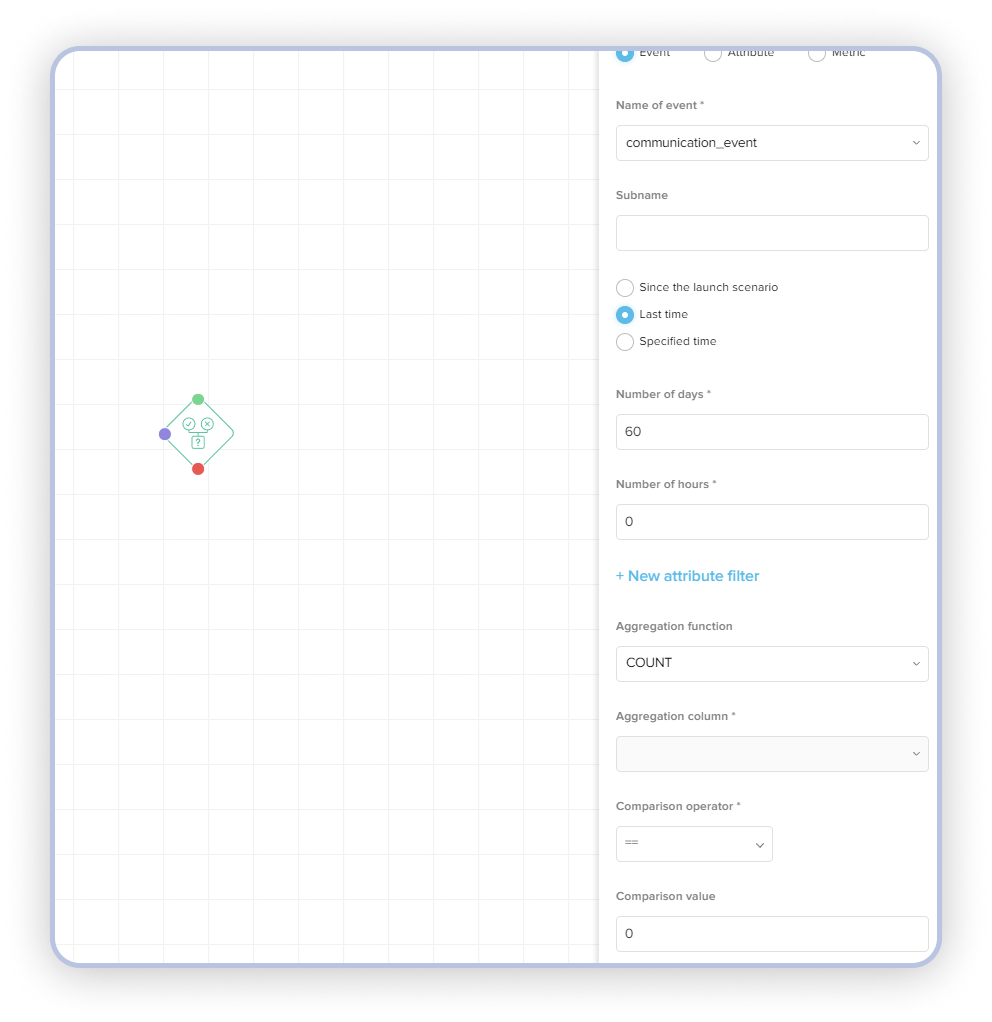
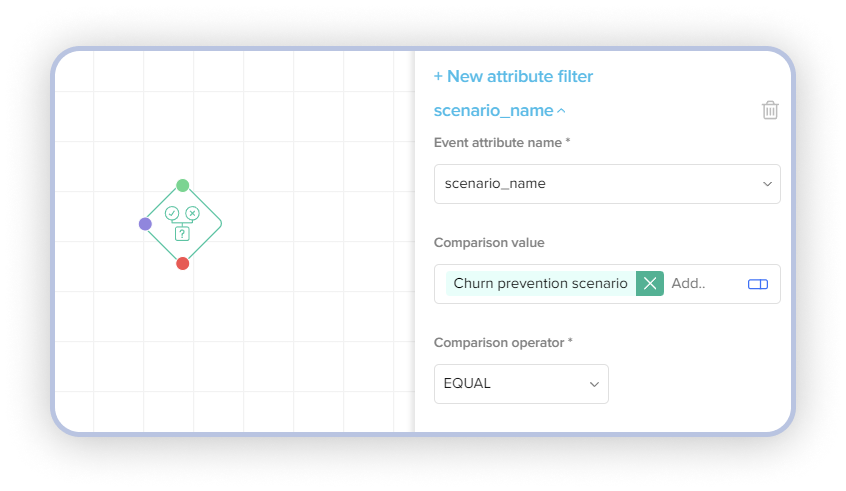
Configure the send message action
- Choose "Send Email" and drag it to the scenario field.
- Right-click on the action and select "Edit". In the action settings panel, choose the template.
- Click "Save" in the trigger editing panel.
- Connect the "Conditional split" action (the green output triggered by the conditions set in the "Conditional split") with the "Send Email" action.
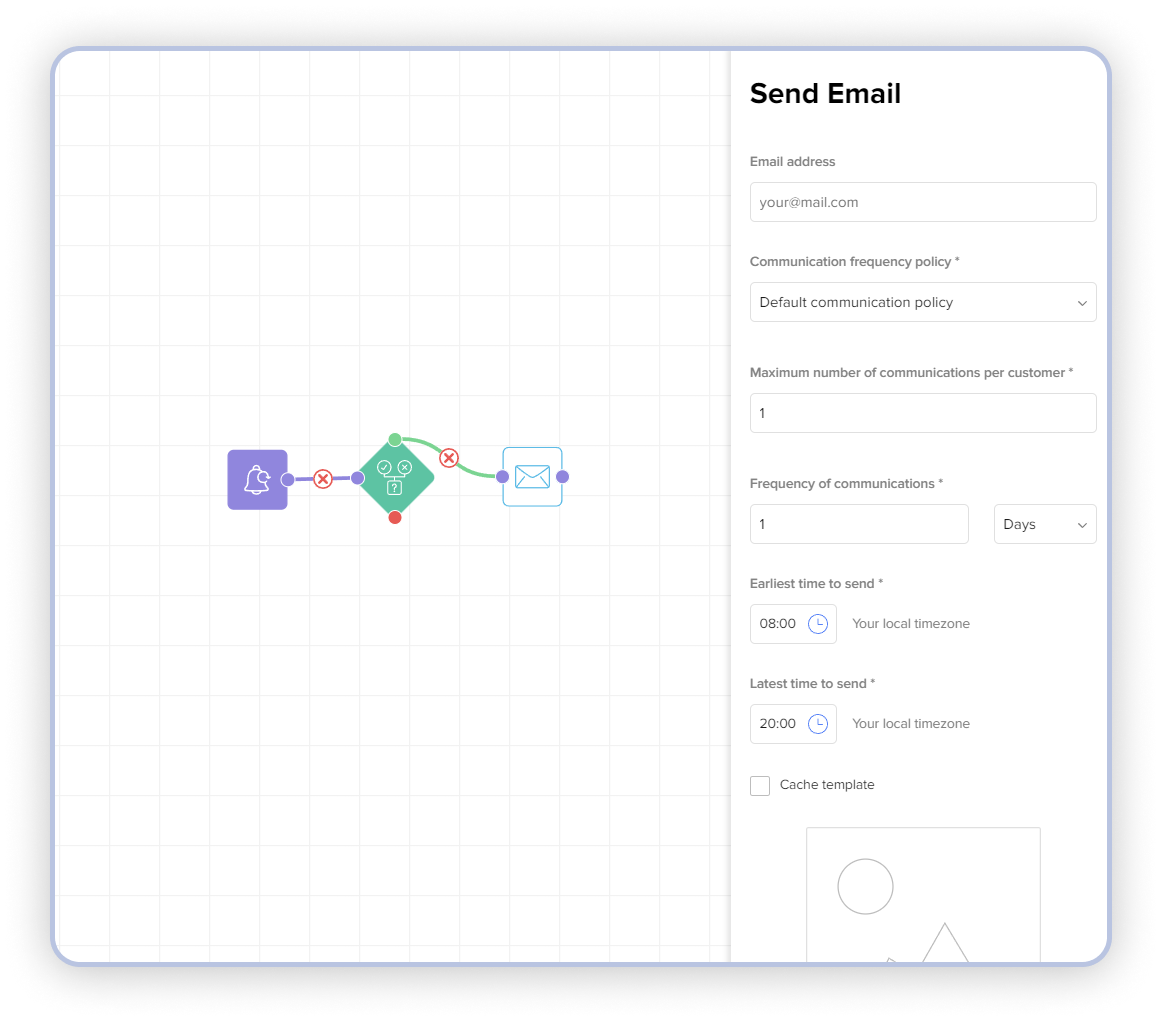
Configure the wait and check before sending the second message
- Select "Wait" and drag it to the scenario field. Right-click on the action and choose "Edit".
- Enter "5" in the days field. Click "Save" in the trigger editing panel.
- Connect the "Send Email" action with the "Wait" action.
- Choose "Conditional Split" and drag it to the scenario field.
- Right-click on the action and select "Edit".
- Choose "Made a purchase" and select "From the scenario launch moment" in the action editing panel.
- Connect the "Wait" action with the "Conditional Split" action.
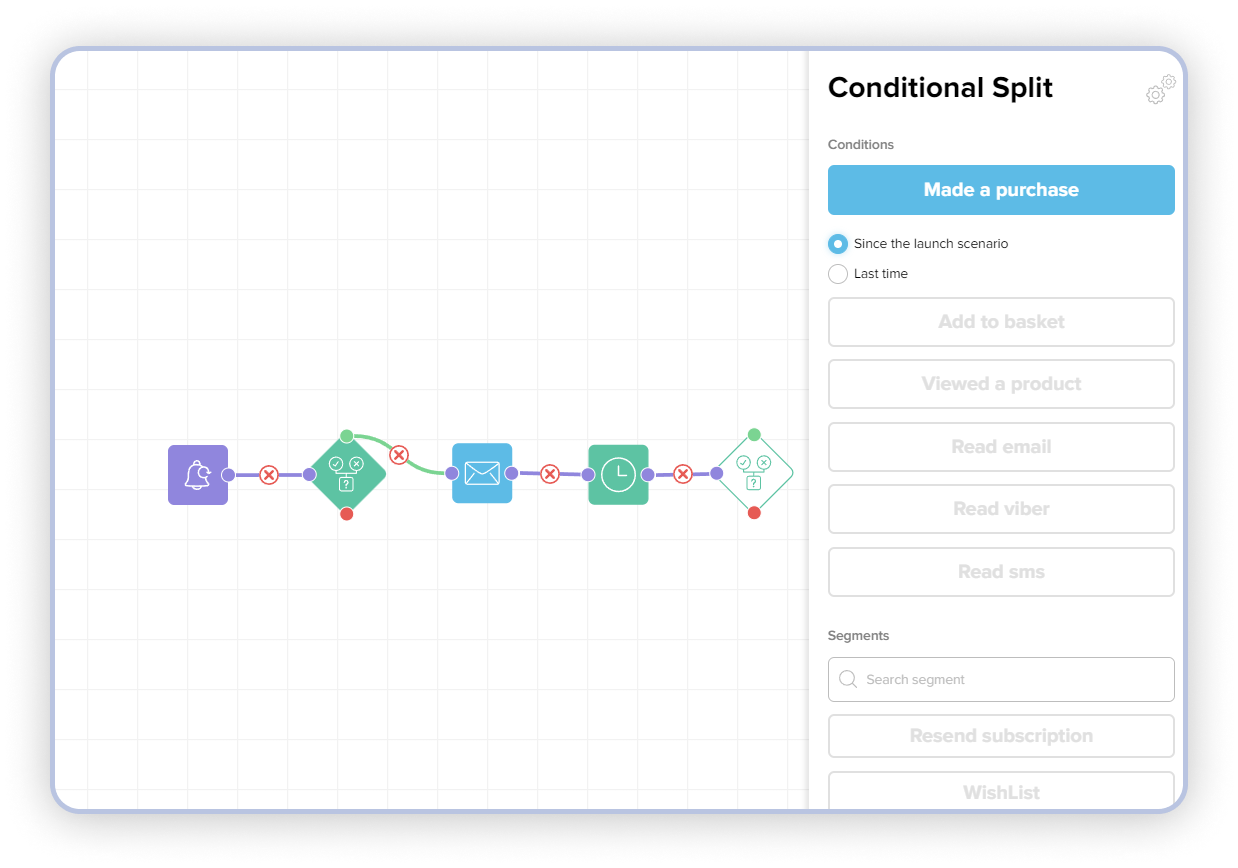
Setting up the follow-up message action
- Select "Send Email" and drag it to the scenario field.
- Right-click on the action and choose "Edit". In the action settings panel, select the template.
- Click "Save" in the trigger editing panel.
- Connect the "Conditional split" action (the red output, which triggers when the conditions set in "Conditional split" are not met) and the "Send Email" action.
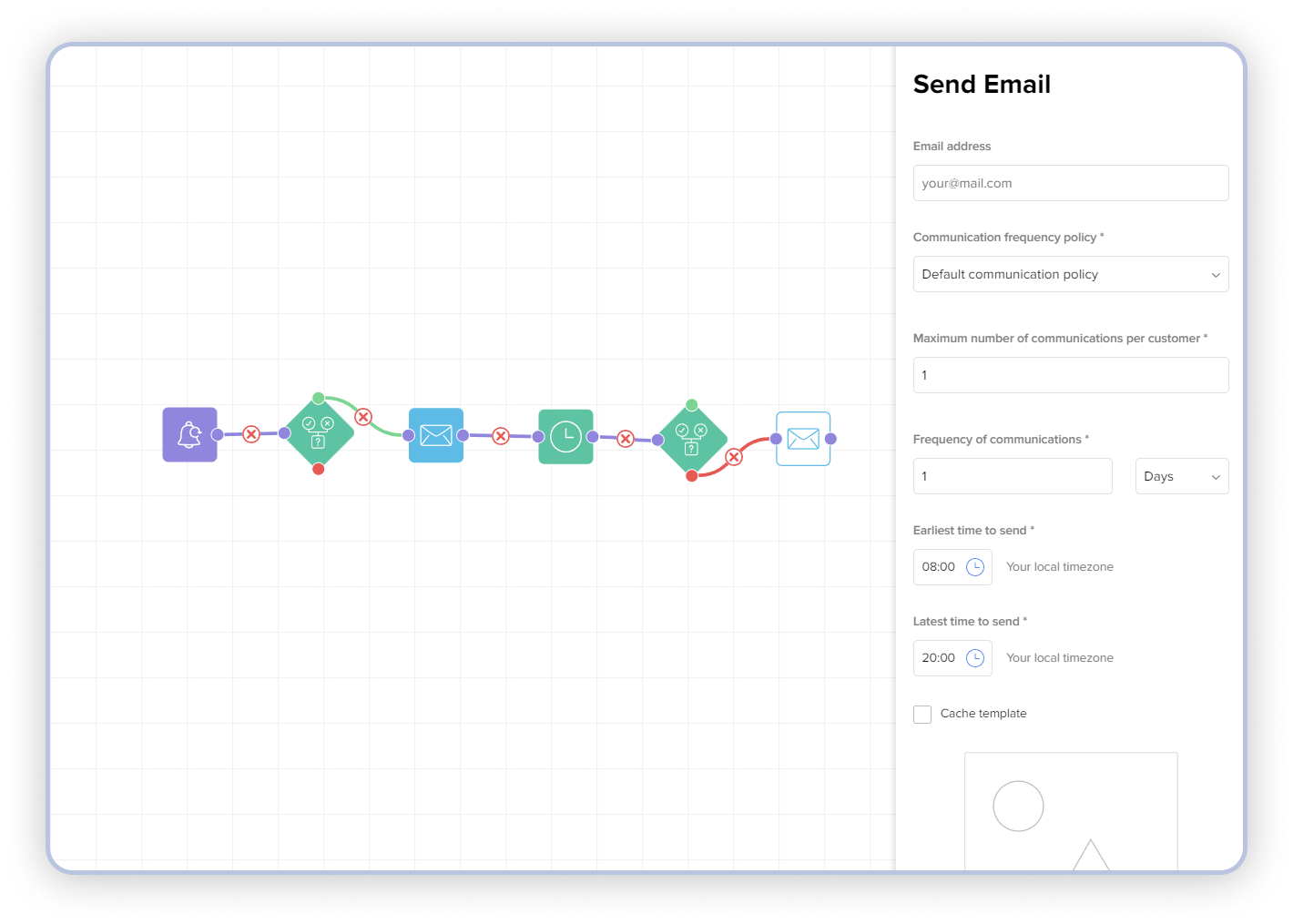
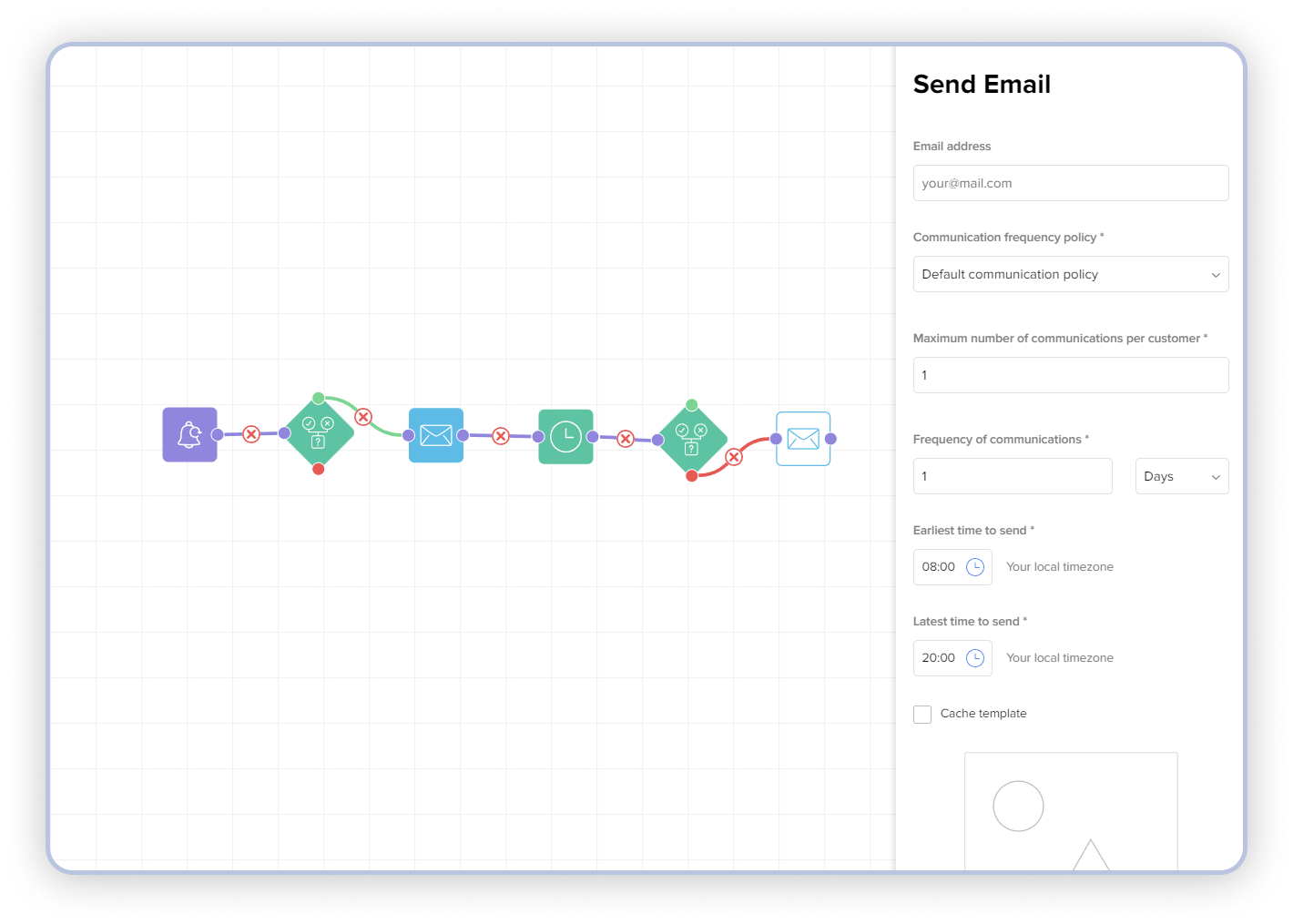
Your scenario is ready. Save it by clicking "Save" and move the slider to the right position "Active" under the scenario name. At the specified time, the trigger will activate, and the communication will be sent to the clients.