Actions
In the NeuCurrent platform, communication scripting is the main tool for customer interaction.
- Scenarios consist of two types of actions:
- Triggers - actions that trigger the script.
- Actions - individual actions on each client that is included in the script.
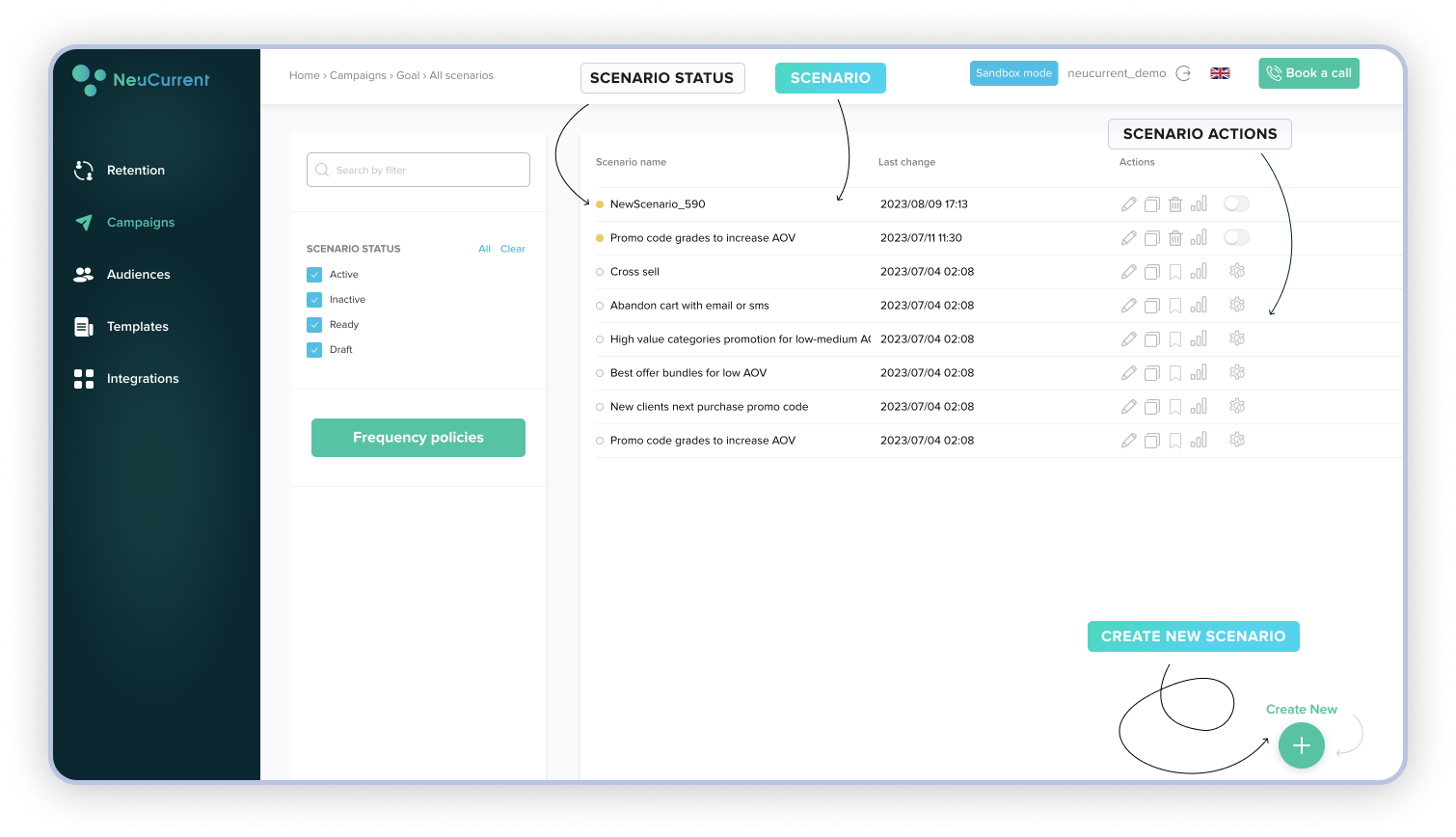
Communication scenarios¶
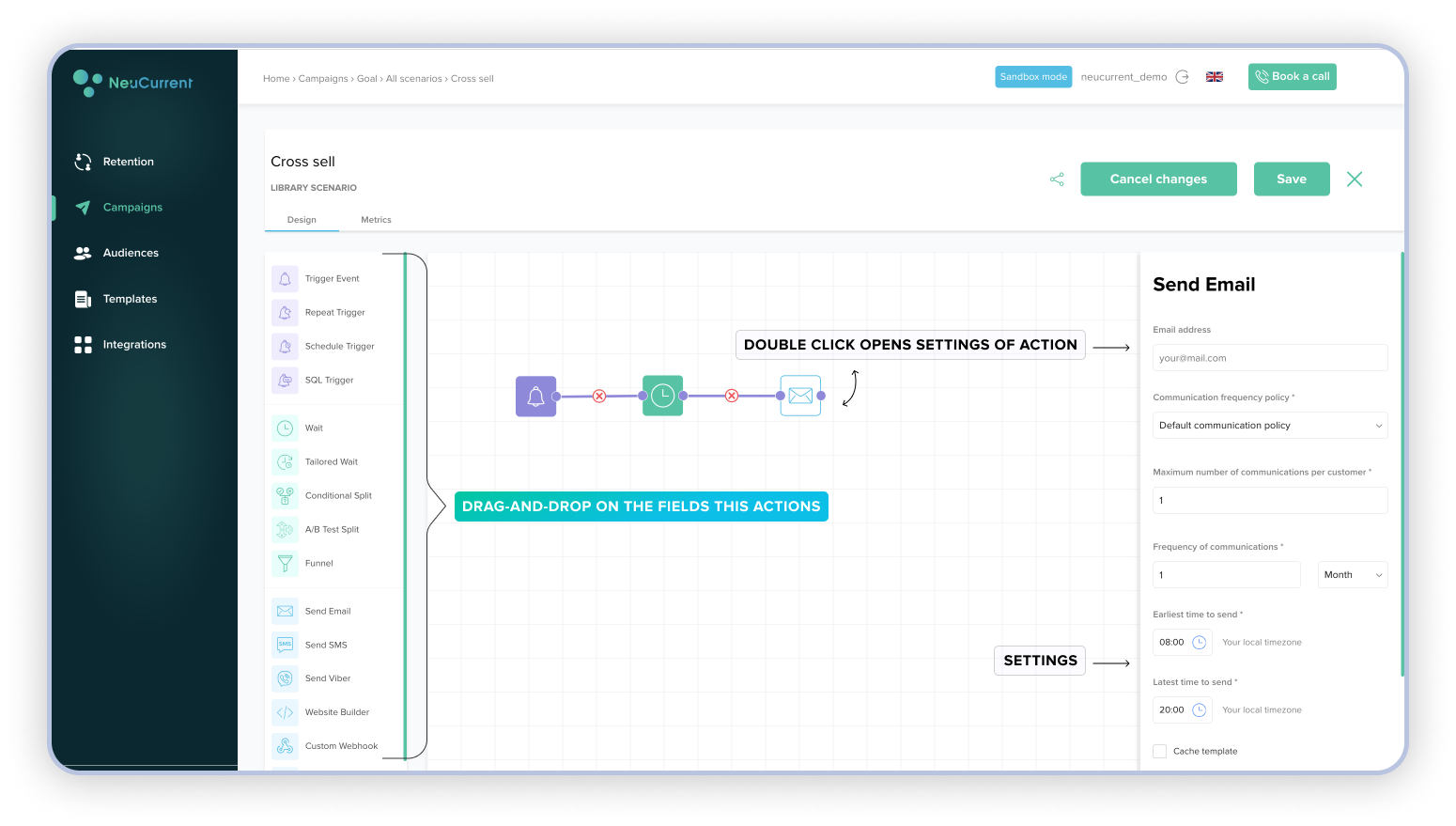
List of scenarios¶
Scenario statuses:
- Scenario Statuses:
- Draft - the script is not ready to run. Templates for Send SMS, Send Viber and Send Email actions need to be connected and configured
- Ready - script can be launched
- Active - script is running
- Stopped - script was started before, but was stopped afterwards
Creating and editing the script¶
Key principles for creating scripts
- Principles
- - At least one trigger is required for a script to work properly
- - An action can connect with any number of the following actions
- - No loops are allowed
- - To connect actions, click on the outbound point of the action (right) and then click on one of the available inbound points of the actions (left)
- - To edit or delete an action, right click on the action
Available¶
Available operators for value comparison, which are used in trigger and action settings:
- IS EXIST - check for the attribute specified in "attribute name", does not require "value to compare"
- EQUAL - check whether the value of the attribute and the "Matching value" specified as a string are identical
- CONTAINS - check whether a "Matching value" entered as a string will occur within the value of the attribute
- NOT EQUAL - not equal
- NOT CONTAINS - not contains
- == - check if the attribute value and the "Matching value" which can be set as a number are equal
- <> - check for inequality of the attribute value and "Comparative value" defined as a number
- >= - check for greater than or equal to attribute and "Comparative value" set as a number
- <= - check for less than or equal to attribute and "Value for Comparison" set as a number
- < - check strictly less than an attribute and "Matching value" set as a number
- > - check strictly bigger than the attribute and "Matching value" set as a number
- ALL IN - check if all values from "Value for Comparison" are in the attribute
- ANY IN - check if at least one value from the "Value Matching" is in the value of the attribute
- NOT ALL IN - all of the listed
- NOT ANY IN - not any in
Trigger Event¶
Triggers when the selected event occurs in the client.
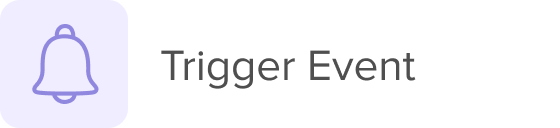
Action settings:
- Action name - full name of the event
- Sub-title - sub-title of the event
- Event attribute filters (up to 10 filters can be set)
- Attribute name - attribute name
- Value to compare - list of values to compare.
- Comparison operator
Repeat Trigger¶
Triggers on the selected schedule for all clients in the selected audience
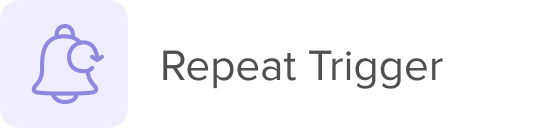
Action settings:
Runs on a selected schedule for all clients in the selected audience
- Days of the week - days when to run the script
- Launch time
- Audience shaping condition (up to 10 conditions can be set). If you do not define any conditions for audience building, the script will be launched for all clients in the database.
- Segmentation by customer event
- Name of action - full name of the event
- Sub-title - full name of the event
- Last time - only clients the event occurred in the selected time interval before triggering of the trigger are selected
- Defined period of time - only clients the event happened to during the selected time period are selected
- Filters based on event attributes (up to 10 filters can be set)
- Attribute name - attribute name
- Value to compare - the list of values to compare.
- Comparison operator
- Event aggregation function
- Number of events - the number of events matching the selected criteria is counted
- Comparison operator - operator for comparing the value of the aggregation function
- Value for comparison
- Customer attribute segmentation
- Attribute name - name of the client's attribute in the database
- Value for comparison
- Comparison operator
- Segmentation by customer metrics
- Metrics name - name of the client's metrics in the database
- Value for comparison
- Comparison statement
Trigger Event¶
Triggers when the selected event occurs in the client.
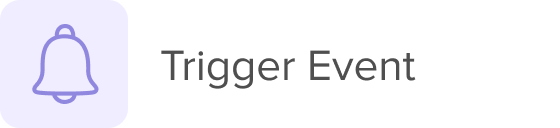
Action settings:
- Days of the week - days when to run the script
- Launch time
- Audience shaping condition (up to 10 conditions can be set). If you do not define any conditions for audience building, the script will be launched for all clients in the database.
- Segmentation by customer event
- Name of action - full name of the event
- Sub-title - full name of the event
- Last time - only clients the event occurred in the selected time interval before triggering of the trigger are selected
- Defined period of time - only clients the event happened to during the selected time period are selected
- Filters based on event attributes (up to 10 filters can be set)
- Attribute name - attribute name.
- Value to compare - the list of values to compare.
- Comparison operator
- Event aggregation function
- Number of events - the number of events matching the selected criteria is counted
- Comparison operator - operator for comparing the value of the aggregation function
- Value for comparison
- Customer attribute segmentation
- Attribute name - name of the client's attribute in the database
- Value for comparison
- Comparison operator
- Segmentation by customer metrics
- Metrics name - name of the client's metrics in the database
- Value for comparison
- Comparison statement
Schedule Trigger¶
Triggers a one-time trigger at the selected date and time for all clients in the selected audience
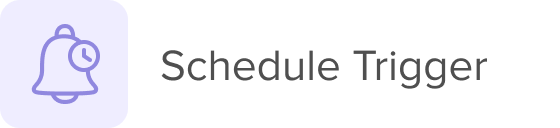
Action settings:
- Trigger date
- Trigger time
- Audience building condition (you can set up to 10 conditions). If you don't set any conditions for building an audience, the script will run for all clients in the database
Wait¶
Wait before the next action is triggered

action settings:
- Number of minutes to wait
Tailored Wait¶
Wait before the next action is triggered based on a predicted metric.
Action setting:
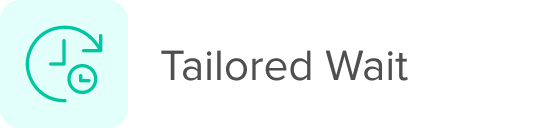
- Tailored wait days metric
- Days Offset - the offset in days compared to the value in the selected metric. Can be either a positive or negative value
- Hour wait metric
- Time Offset - the offset in hours compared to the selected metric. Can be either a positive or negative value
Conditional Split¶
Split customer flow based on selected criteria.
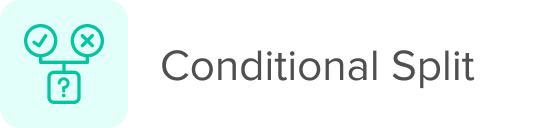
This action has two outgoing points for floating clients that meet and don't meet the selected criteria.
Flow splitting is possible using three types of filtering:
- By Trigger Event (available if the script was started with a Trigger Event)
- By Customer Segment
- By product attributes in Trigger Event. This functionality can be used for example to implement a drop-down scenario for abandoned browsing
Settings when using filtering by Trigger Event:
- Action name - full name of the event
- Sub-title - sub-title of the event
- Event attribute filters (up to 10 filters can be set)
- Attribute name - full path to event attribute, in the format
. .<...> - Value to compare - list of values to compare. If several values are passed, they must be passed through the sb
- Comparison operator
Settings when using filtering by client segment:
- Segmentation by client event
- Action name - full name of the event Sub-title - sub-title of the event
- Since scenario triggered - only the clients are selected in which the event has occurred since the script was triggered for this client. This may be used in abandoned cart scenarios to check if the customer made a purchase after adding the item to cart
- Last time - only customers where the event occurred during the selected time interval before the trigger was triggered are selected
- A certain period of time - only the clients are selected who had the event during the selected period of time
- Filters by event attributes (up to 10 filters can be set)
- Attribute name - full path to the event attribute, in the format
. .<...>. - Value to compare - list of values to compare. If several values are passed, they must be passed through the sb
- Comparison operator
- Event aggregation function
- Number of events - the number of events matching the selected criteria is counted
- Attribute name - full path to the event attribute, in the format
- Comparison operator - operator for comparing the value of the aggregation function
- Value for comparison
- Customer attribute segmentation
- Attribute name - name of the client's attribute in the database
- Value for comparison
- Comparison operator
- Segmentation by customer metrics
- Metrics name - name of the client's metrics in the database
- Value for comparison
- Comparison statement
Settings when filtering by product attributes in trigger event:
- Product Id from event - path to product Id in event in format
. .<...>. - Product attribute from the event - the path to the product attribute in the event in the format
. .<...>. - Comparative operator
- Product attribute from catalogue - name of product attribute in the product catalogue with which the value from the event will be compared
A/B Test Split¶
Split customer flow depending on 3 floats to test different interaction scenarios.
This action has three outgoing points for the 3 test groups.
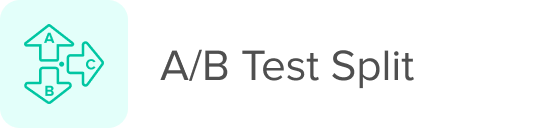
Options for the action:
- Control group - share of clients who fall in the control group
- A - share of clients that fall into A group
- B - share of clients that fall into B group
Funnel¶
Limiting the maximum number of clients that pass through the action.
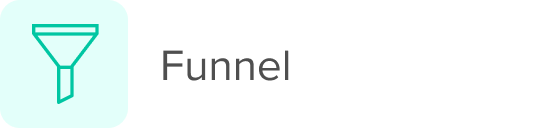
Funnel is available in two ways:
- A fixed number of clients
- Proportion of clients
Settings when selecting a hard limit by number:
- Maximum number of clients to send
- After how long to send again - reset time. Counts as the time since the first client passed.
- Send evenly - clients will be distributed evenly for the whole period. For example if you specify max 100 clients and 10 hours, then every hour about 10 clients will be missed. If this option is disabled, the first 100 clients will be skipped.
Settings when selecting a proportion of clients
- Percentage that will be sent - from all clients for which this action is triggered
Send Email¶
Sending Email to a client.

action settings:
- Recipient's Email - is a statically specified email address. Should be specified only if there is a need to send all messages to a static address.
- Maximum number of messages to a customer - limit on messages sent in this action
- After how long to send again - resets the limit on the number of messages
- Minimum sending time - the time from which the messages can be sent
- Maximal sending time - time after which message will not be sent
- Email template
Send Viber¶
Send Viber message to client.
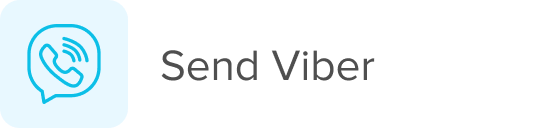
Action settings:
- Recipient's phone number - statically specified phone number. Only necessary if all messages should be sent to static numbers.
- Maximum number of messages to client - limit on messages sent by this action
- After how long to send again - resets limit on number of messages
- Minimal sending time - time from which the messages can be sent
- Max send time - the time after which the messages will not be sent
- Viber template
Send SMS¶
Send SMS message to client.
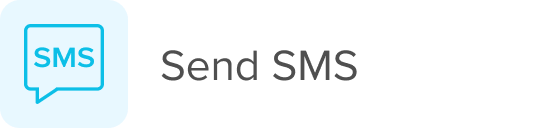
Action settings:
- Recipient's phone number is a statically specified phone number. Only needs to be specified if you need to send all messages to a static phone number.
- Maximal number of messages to client - limit on messages sent by this action
- After how long to send again - resets the limit on the number of messages
- Minimal sending time - time from which the messages can be sent
- Maximal sending time - time after which message will not be sent
- SMS template
Custom Webhook¶
Send custom request to any Restful API.
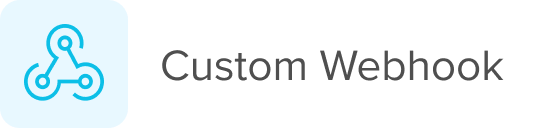
action settings:
- Maximum number of requests per client - the limit for requests sent by this action
- After how long to resend - resets limit on number of messages
- Consent category - client's communication consent category
- Request method - request type
- Request url - request address (Jinja field)
- Headers
- Header key (Jinja field)
- Header value (Jinja field)
Separate field allows to specify POST and PUT request body in JSON format using Jinja rendering.
Communication message templates¶
The NeuCurrent platform provides the flexibility to customize and personalize communication messages for the different communication channels. The main personalization tool is the Jinja templating language.
General information about the syntax and features of the Jinja templating language is available in the official documentation at this link.