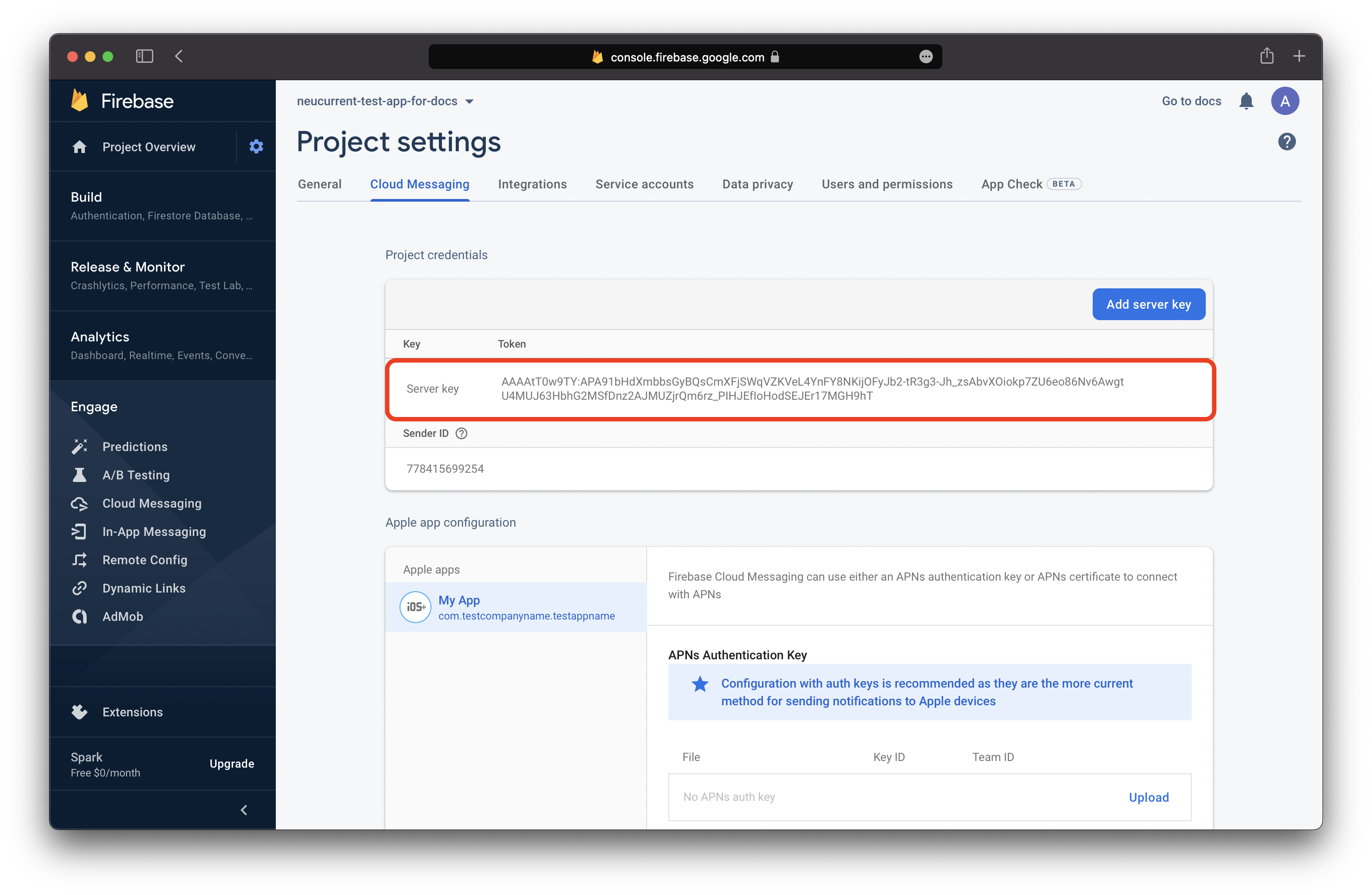Firebase Setup¶
To start the integration you should do some steps to configure your Firebase profile for using FCM (Firebase Cloud Messaging) to send push notifications to Web (barring Safari) and Mobile.
Register a new project¶
- Go to Google Firebase Console and login into the company account if required.
- Click 'Create a project':
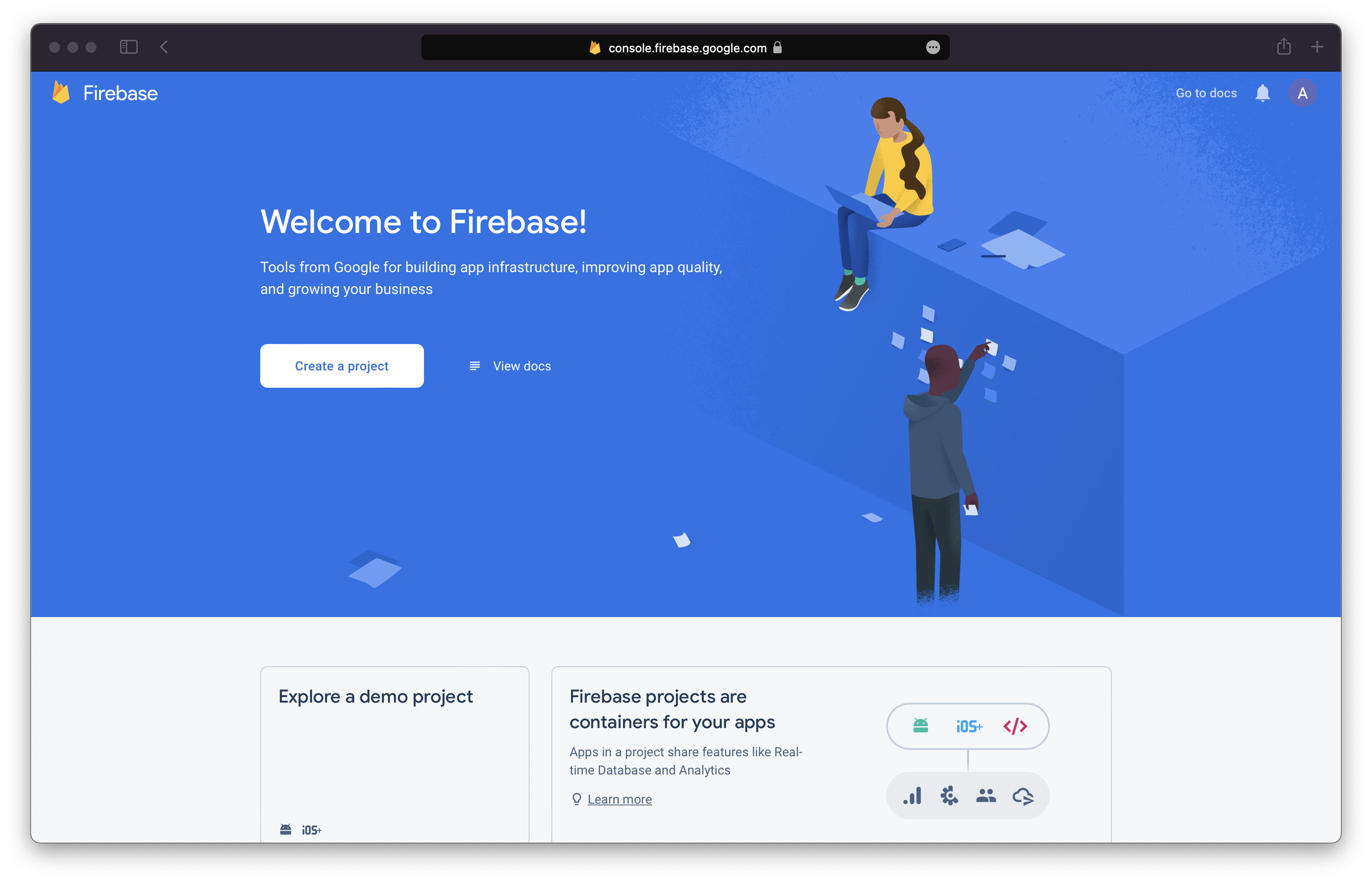
- Enter the project name and check the "I accept the Firebase terms" checkbox:
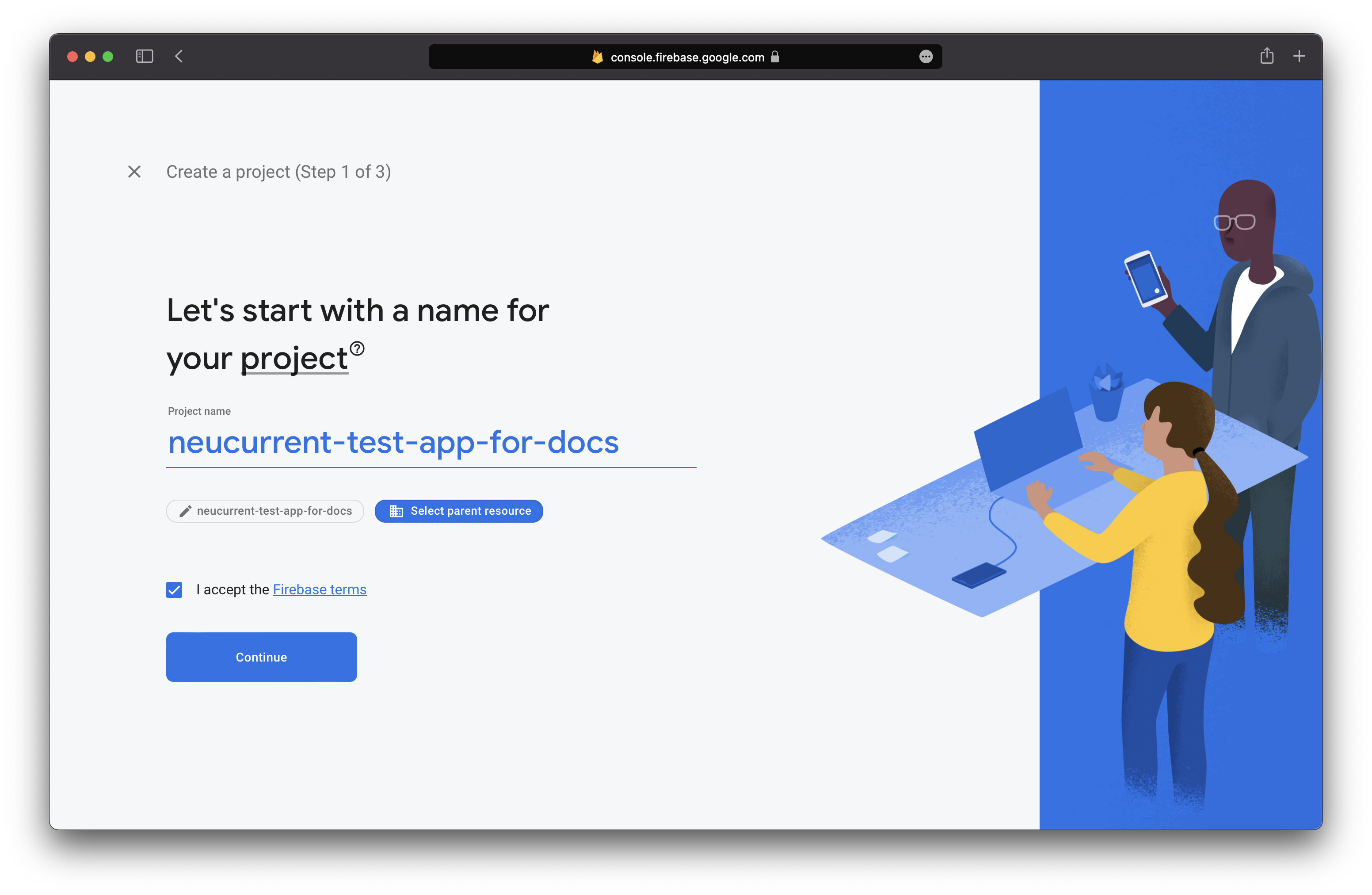
- Optionally, enable the Google Analytics as below:
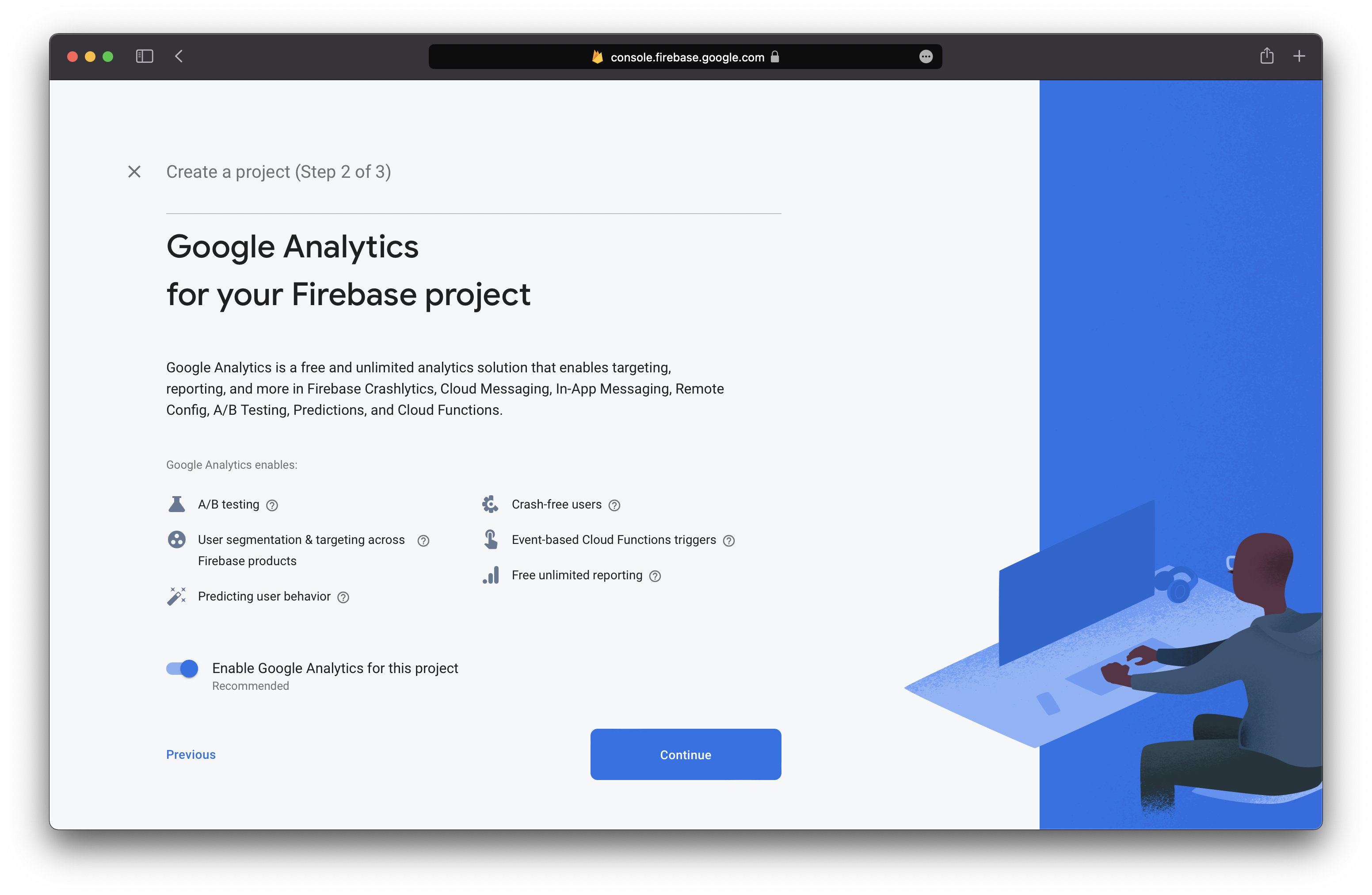
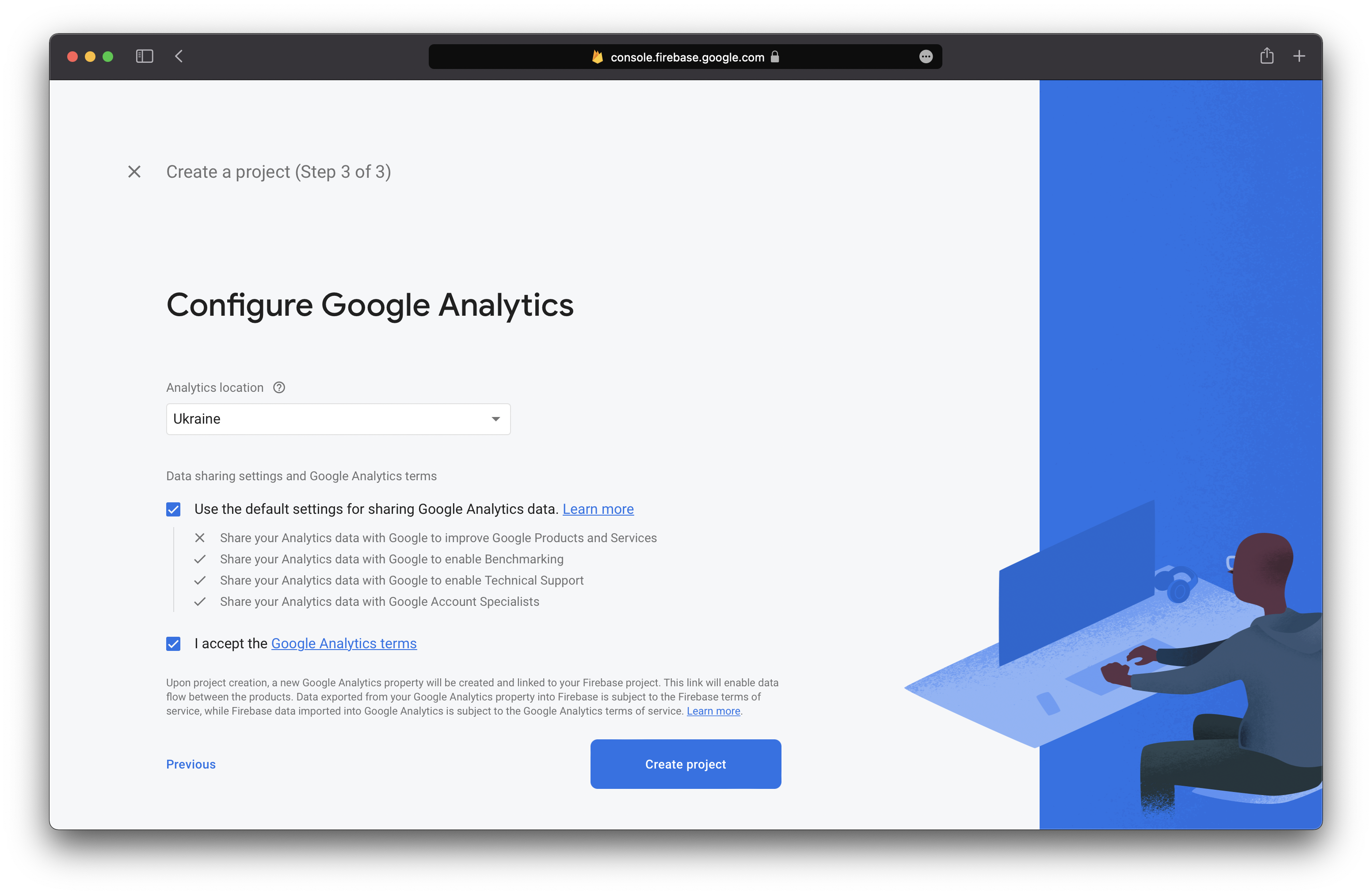
Register platform-specific app configuration¶
- Choose an app platform at the Console:
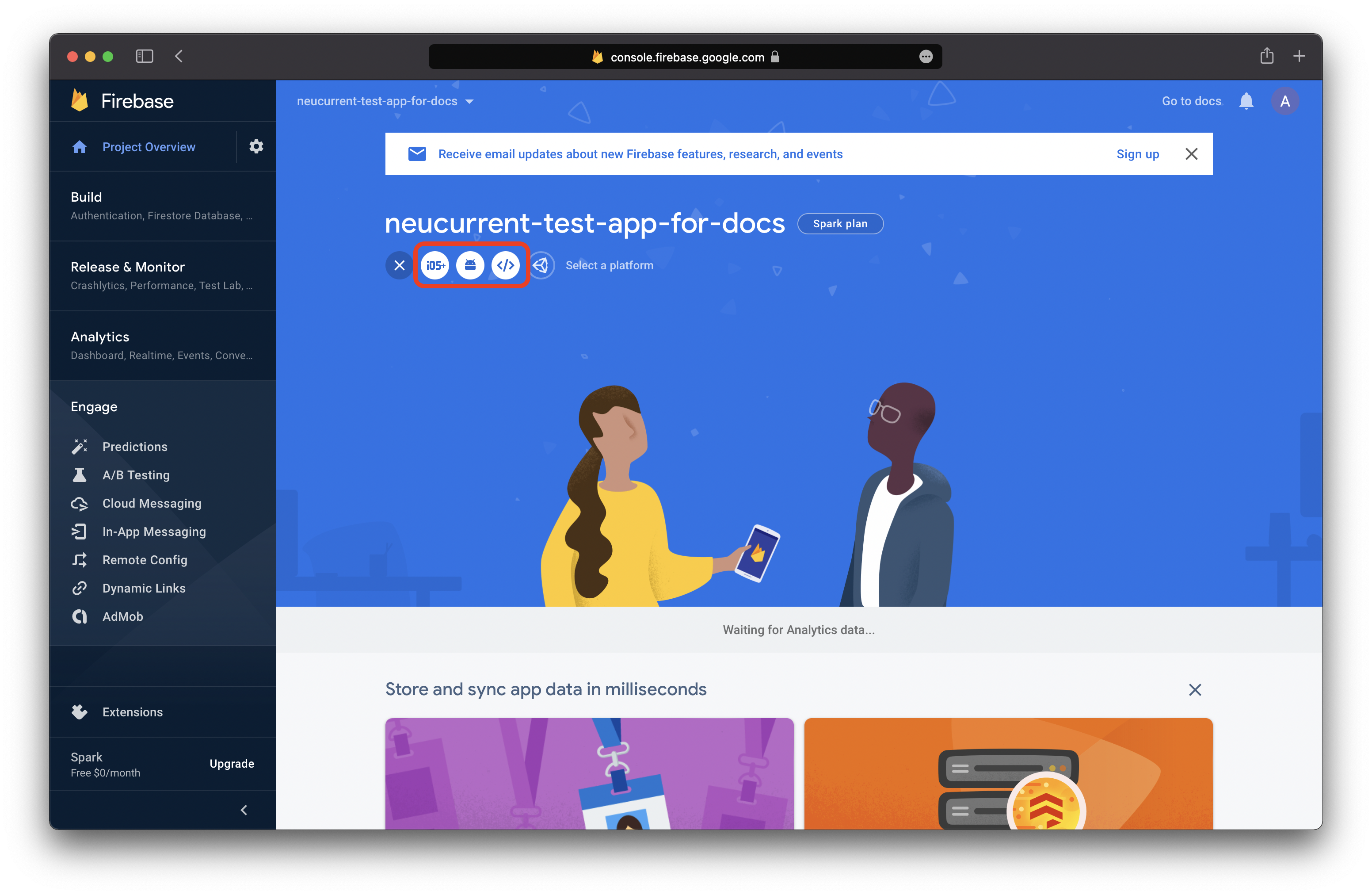
- Choose your platform and follow the guide:
- Register the app filling the form:
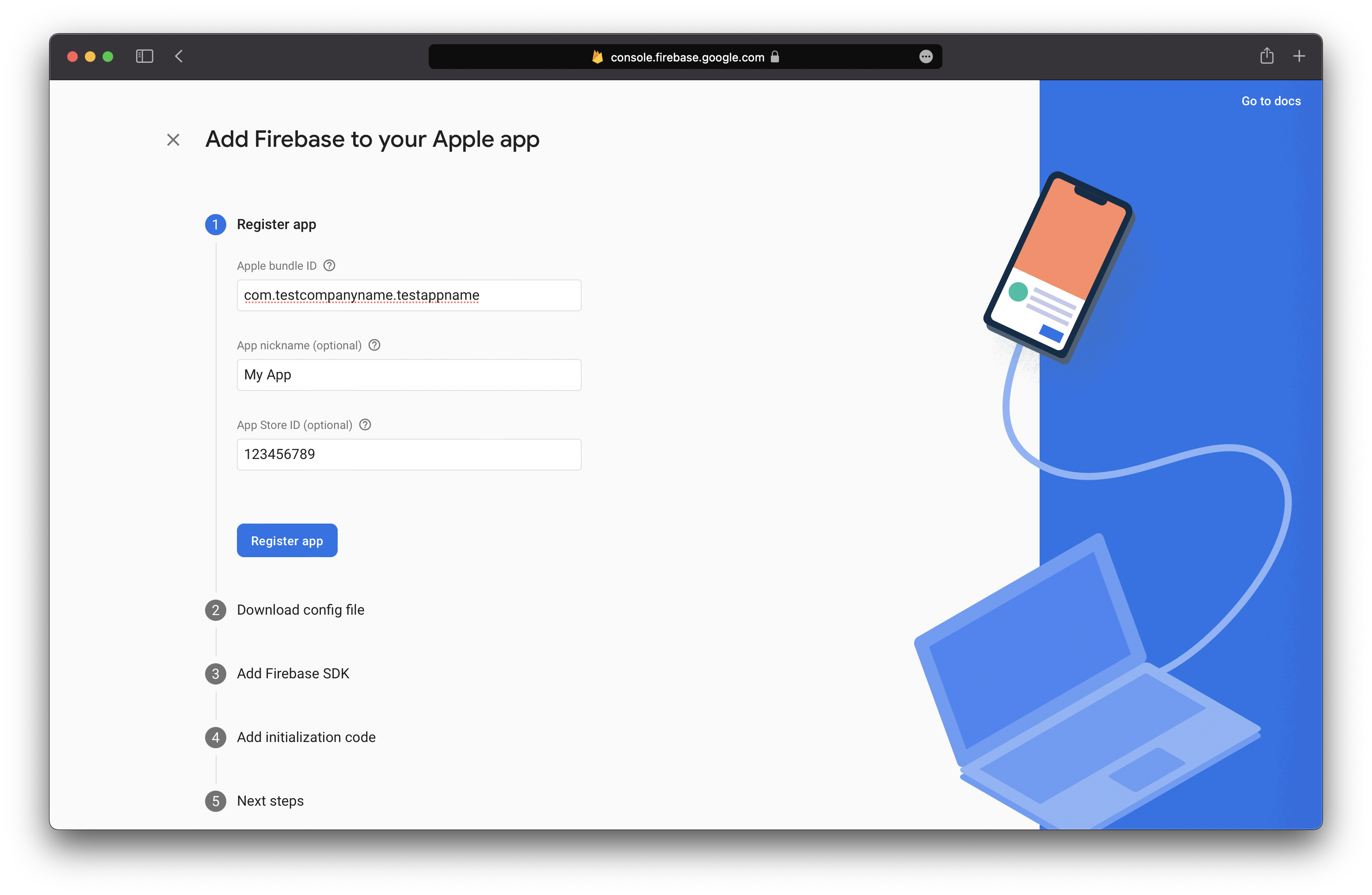
- Download the
GoogleService-Info.plistand give it to your developing team, it need to the developer part of the integration: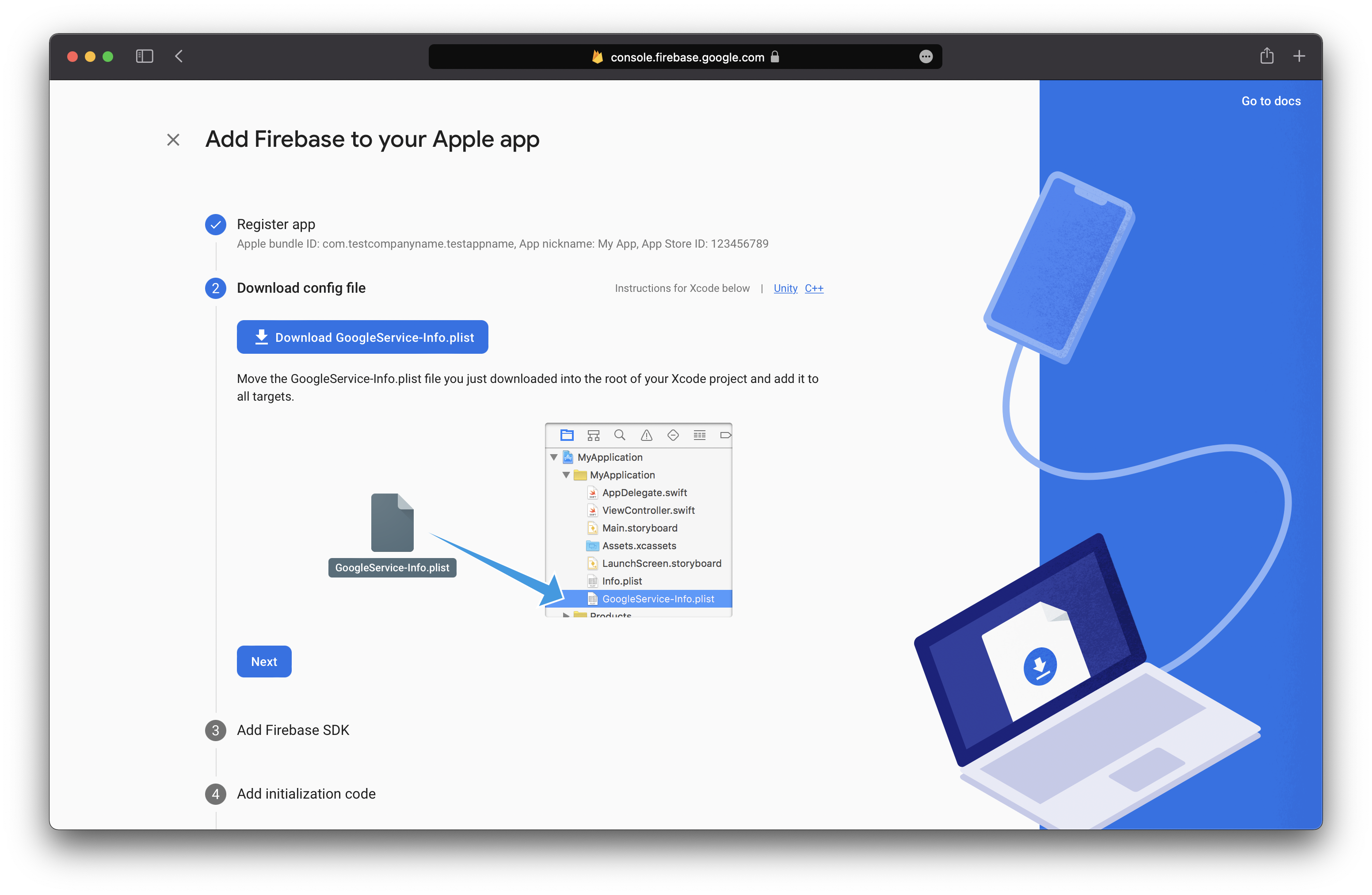
- Create APNs authentication key here.
- Go to the Console and click 'Project Settings':
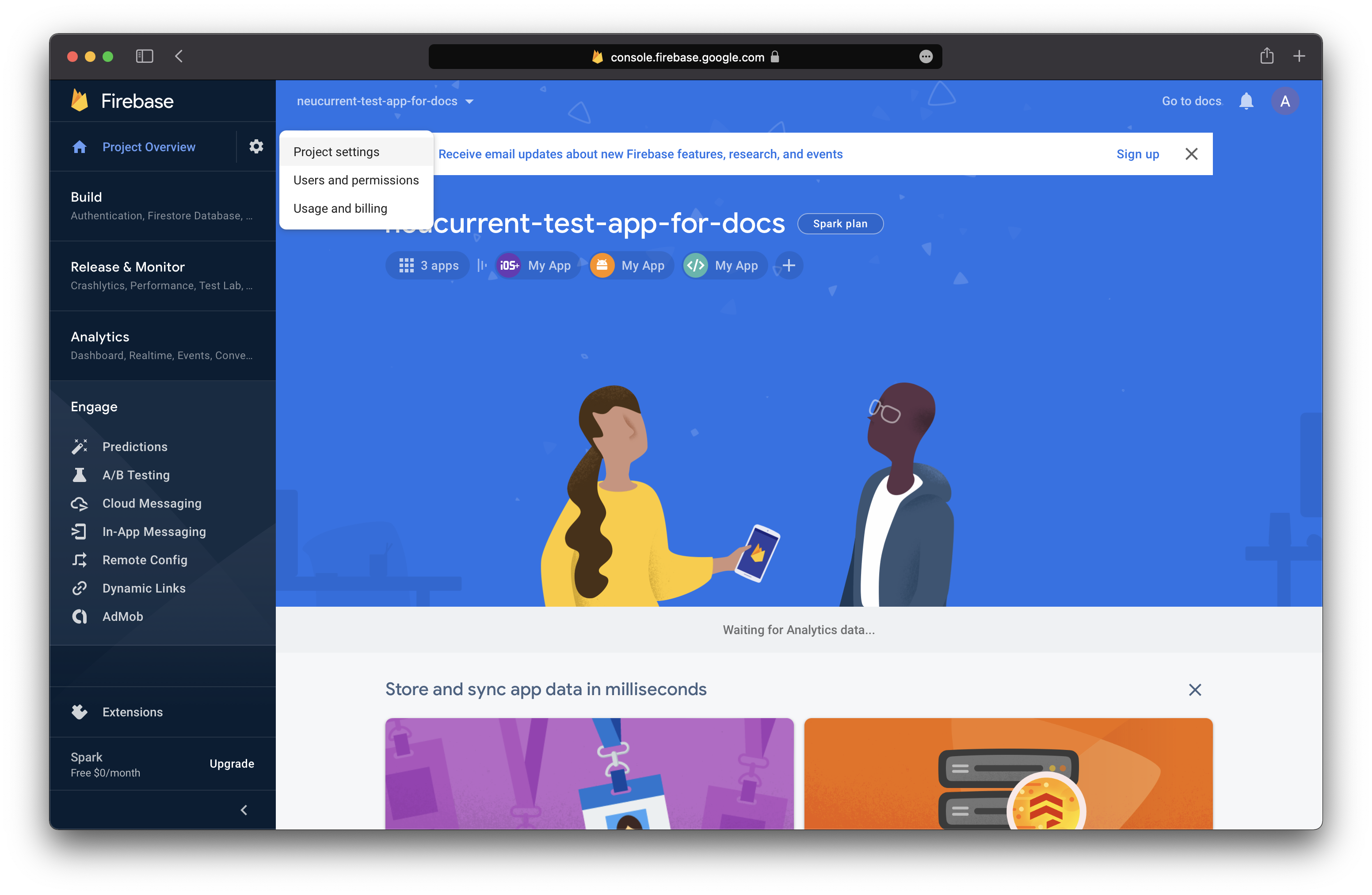
- Click 'Cloud Messaging' and find the form in the red highlited area:
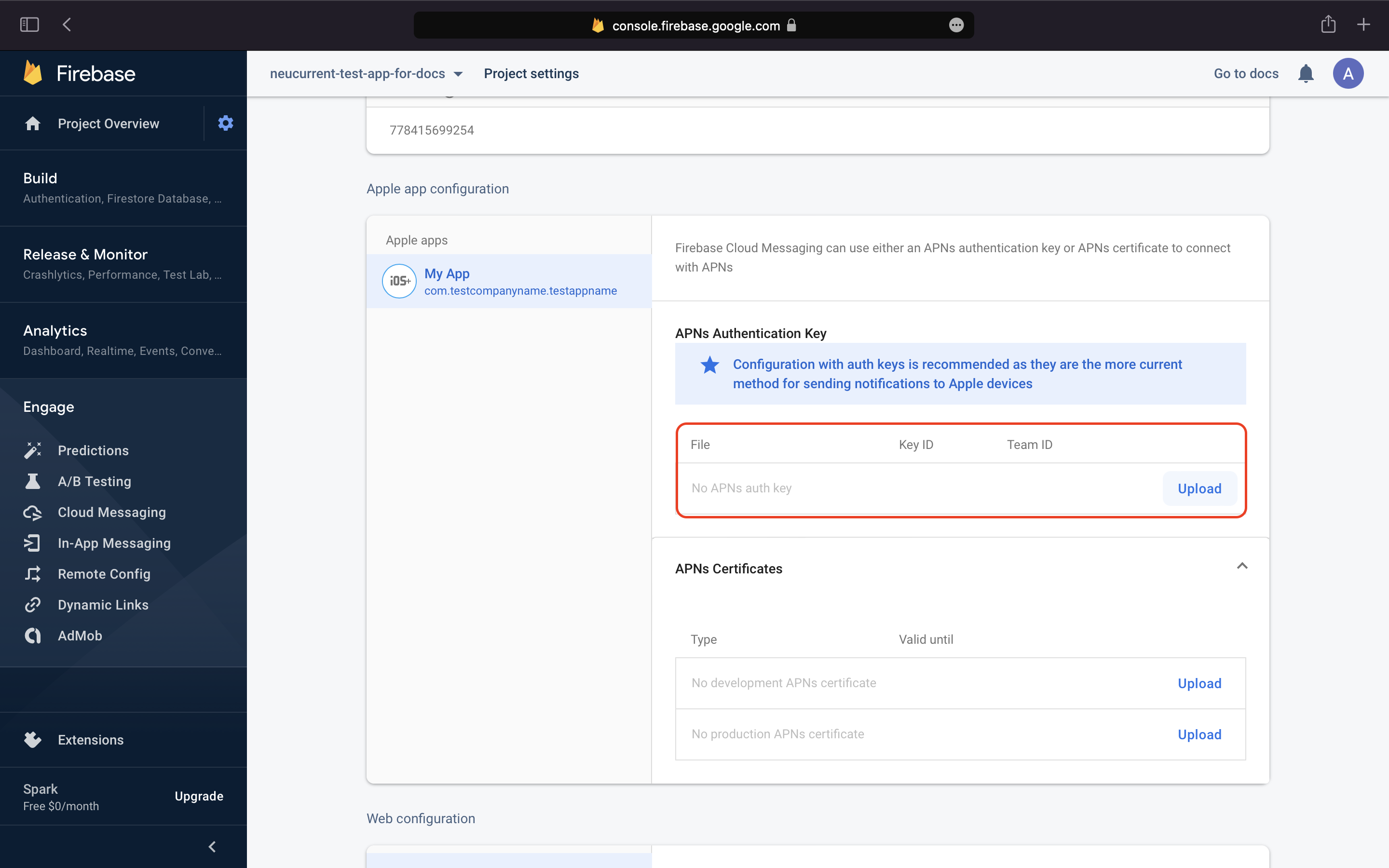
- Click 'Upload' and fill the APNs key data:
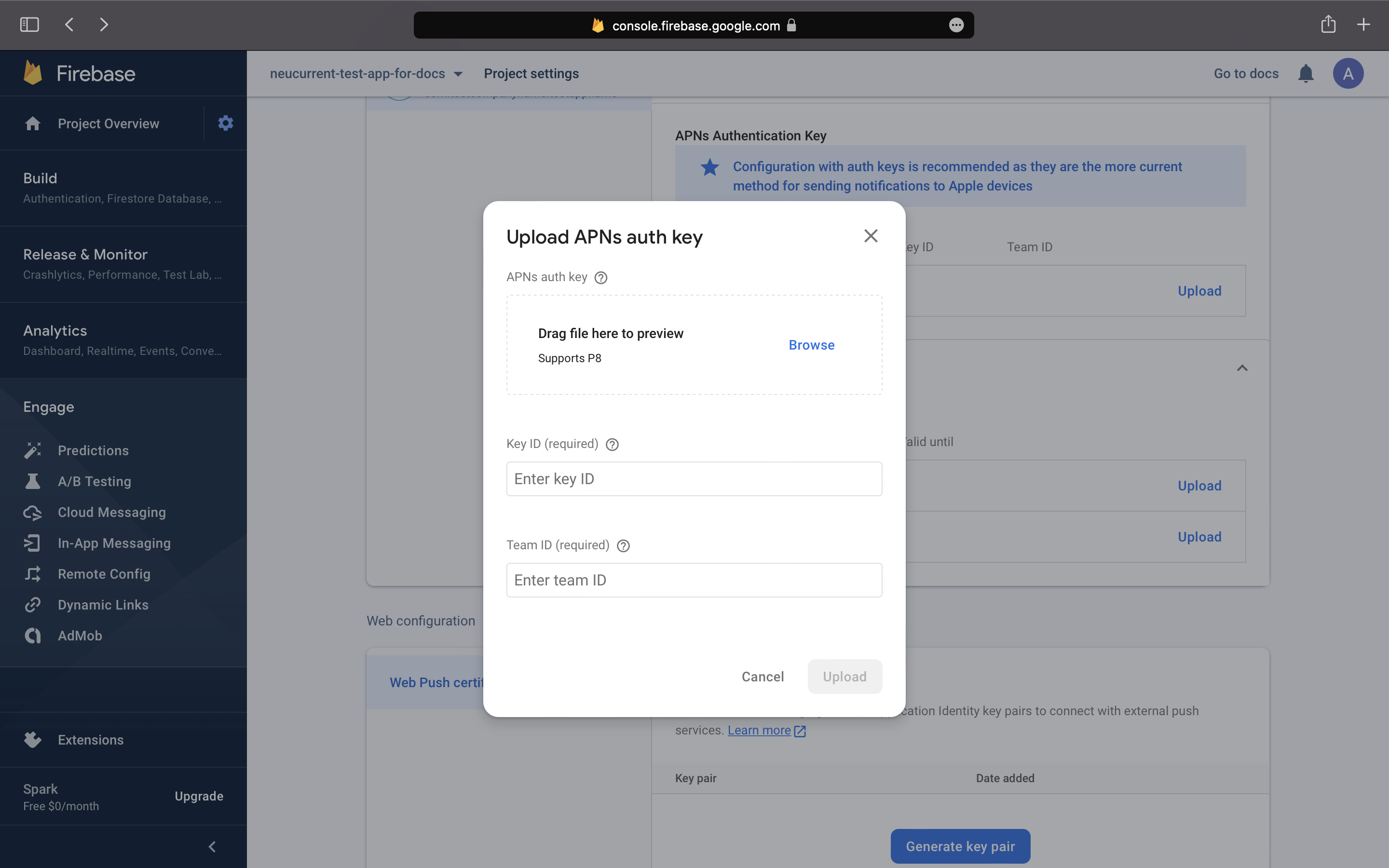
- Register the app filling the form:
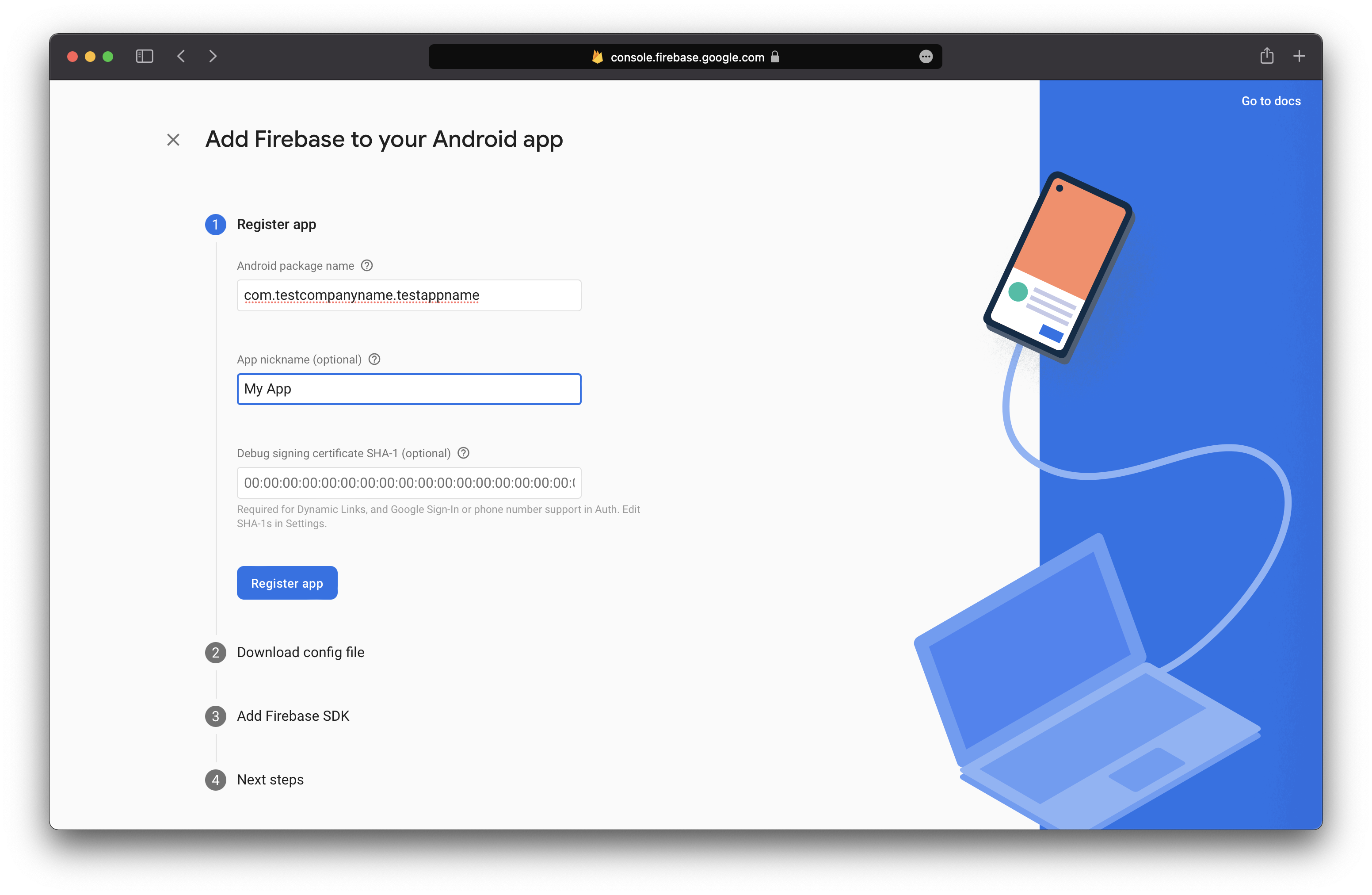
- Download the
google-services.jsonand give it to your developing team, it need to the developer part of the integration: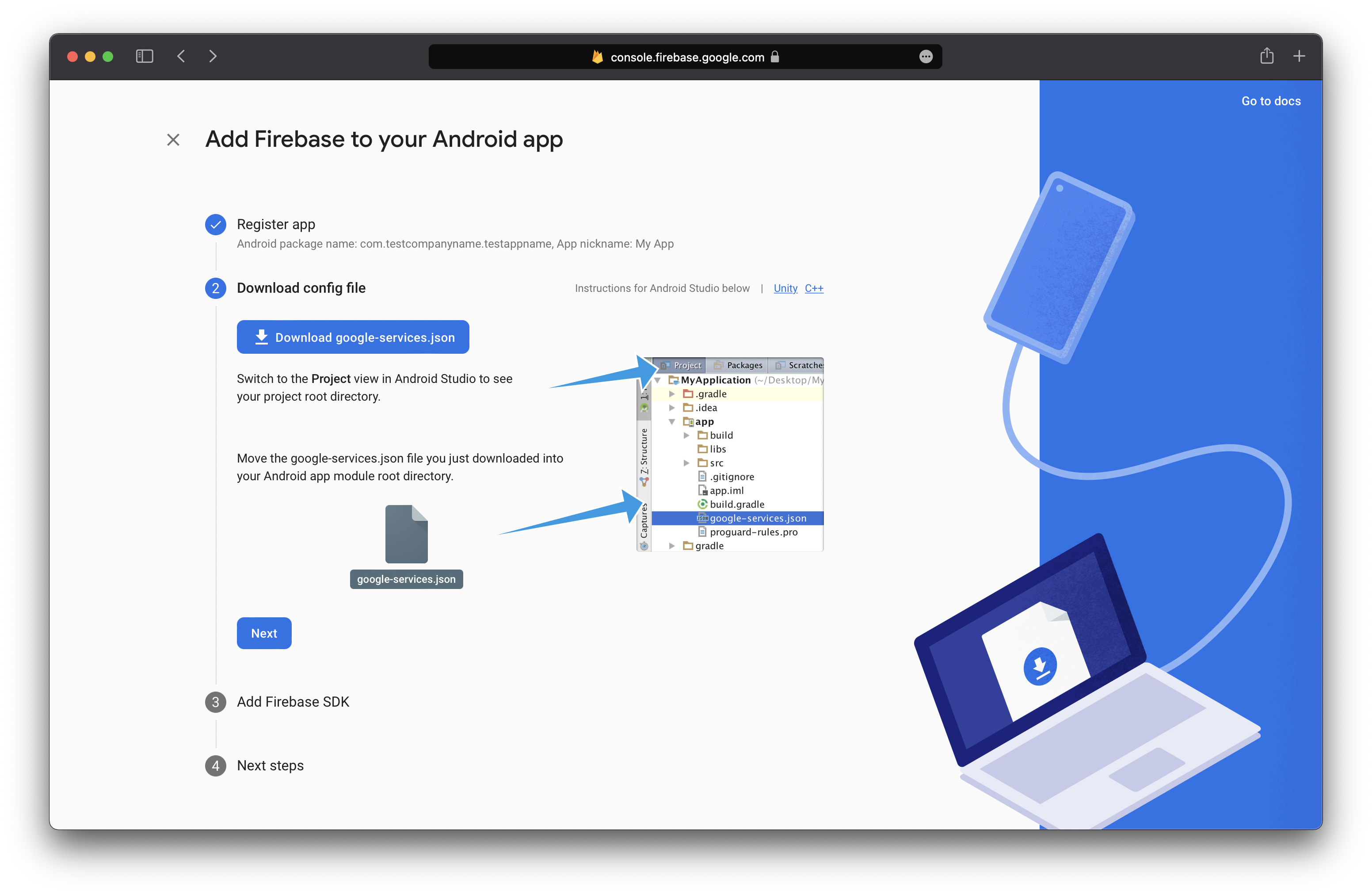
- Register the app filling the app nickname. Leave the "Also set up Firebase Hosting for this app" checkbox blank:
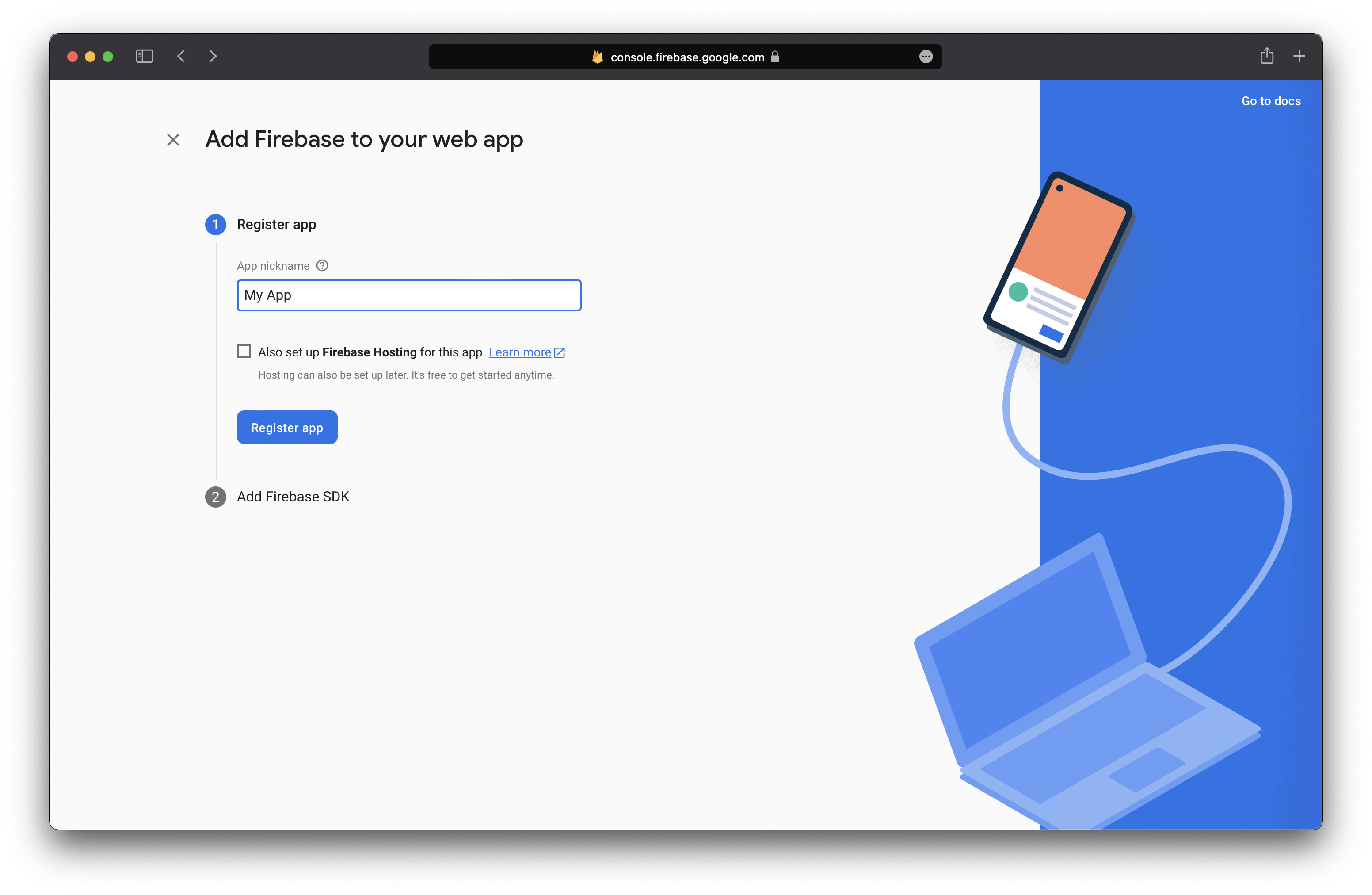
- Copy the code from the red highlited area, and give it to your developing team, it need to the developer part of the integration:

- Go to the Console and click 'Project Settings':
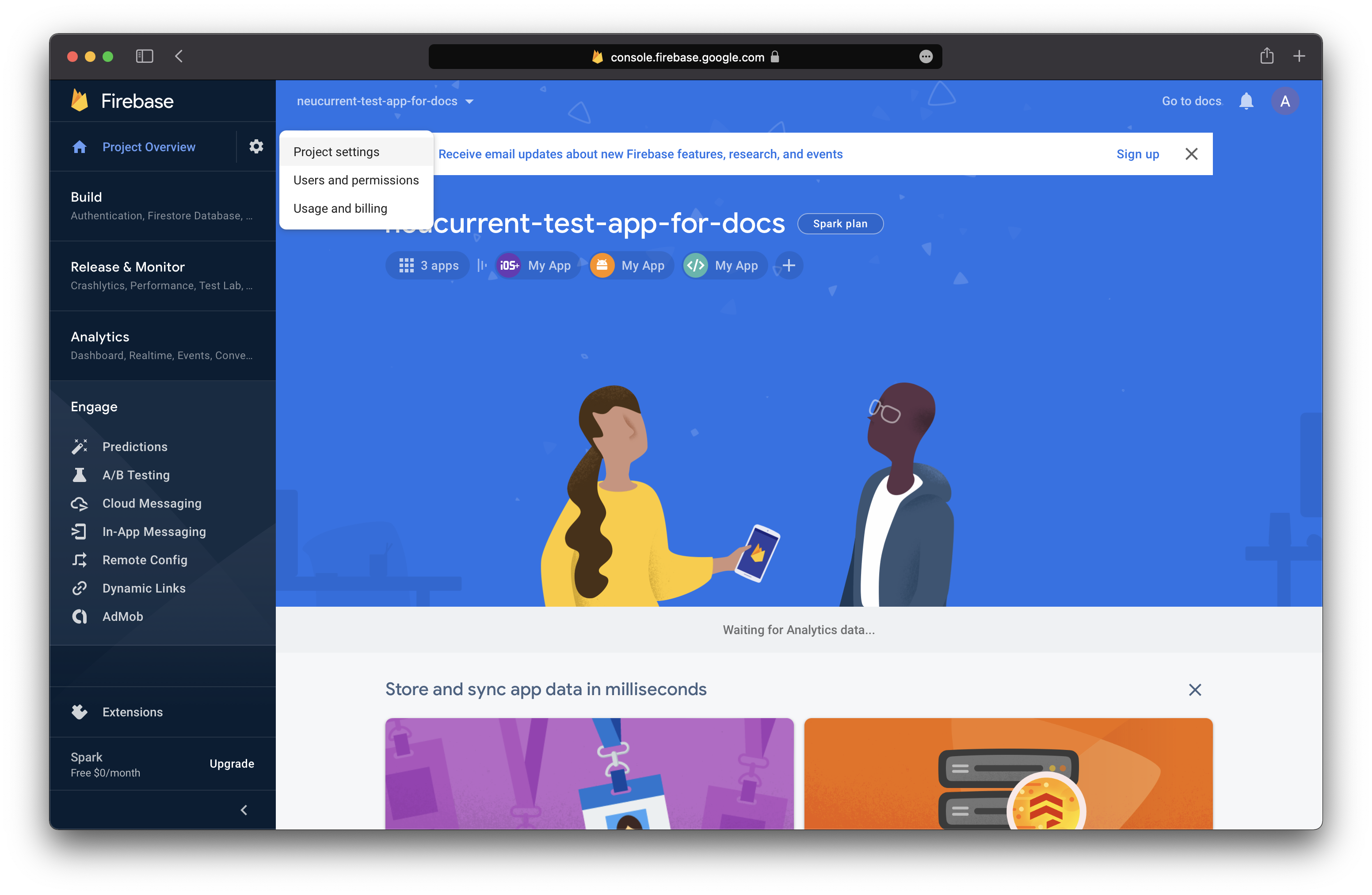
- Click 'Cloud Messaging' and find the form in the red highlited area:
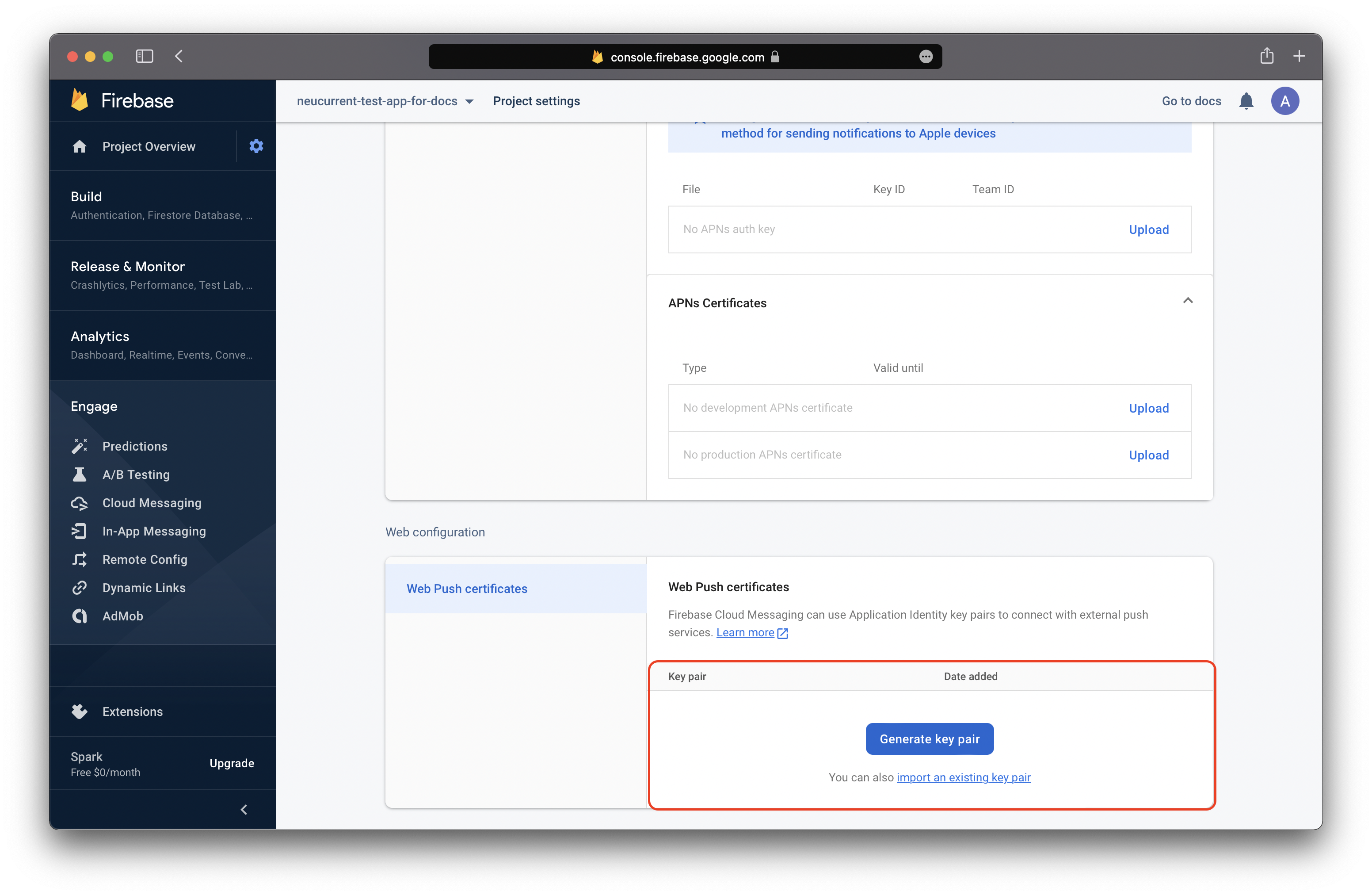
- Click 'Generate new key pair' and give a generated copy key pair to your developing team, it need to the developer part of the integration.
The integration with NeuCurrent¶
Warning
We need your server key to be able to send the push notifications from the NeuCurrent Platform. Otherwise, the functionality won't be working.
- Go to the Console and click 'Project Settings':
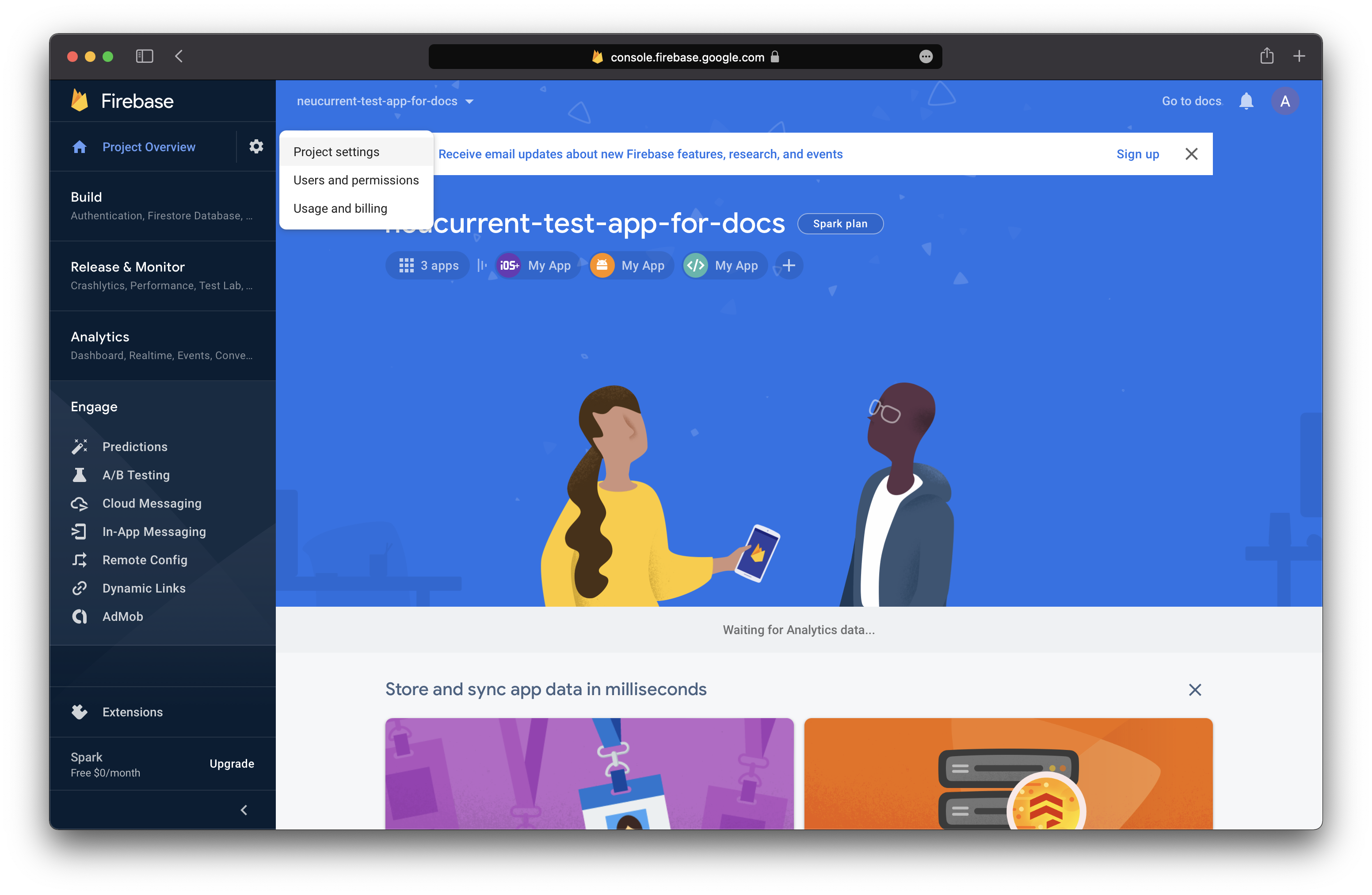
- Click 'Cloud Messaging' and copy a server key and provide it to the NeuCurrent team: