-
Create email templates using Master Templates or use Code for highly customised templates.
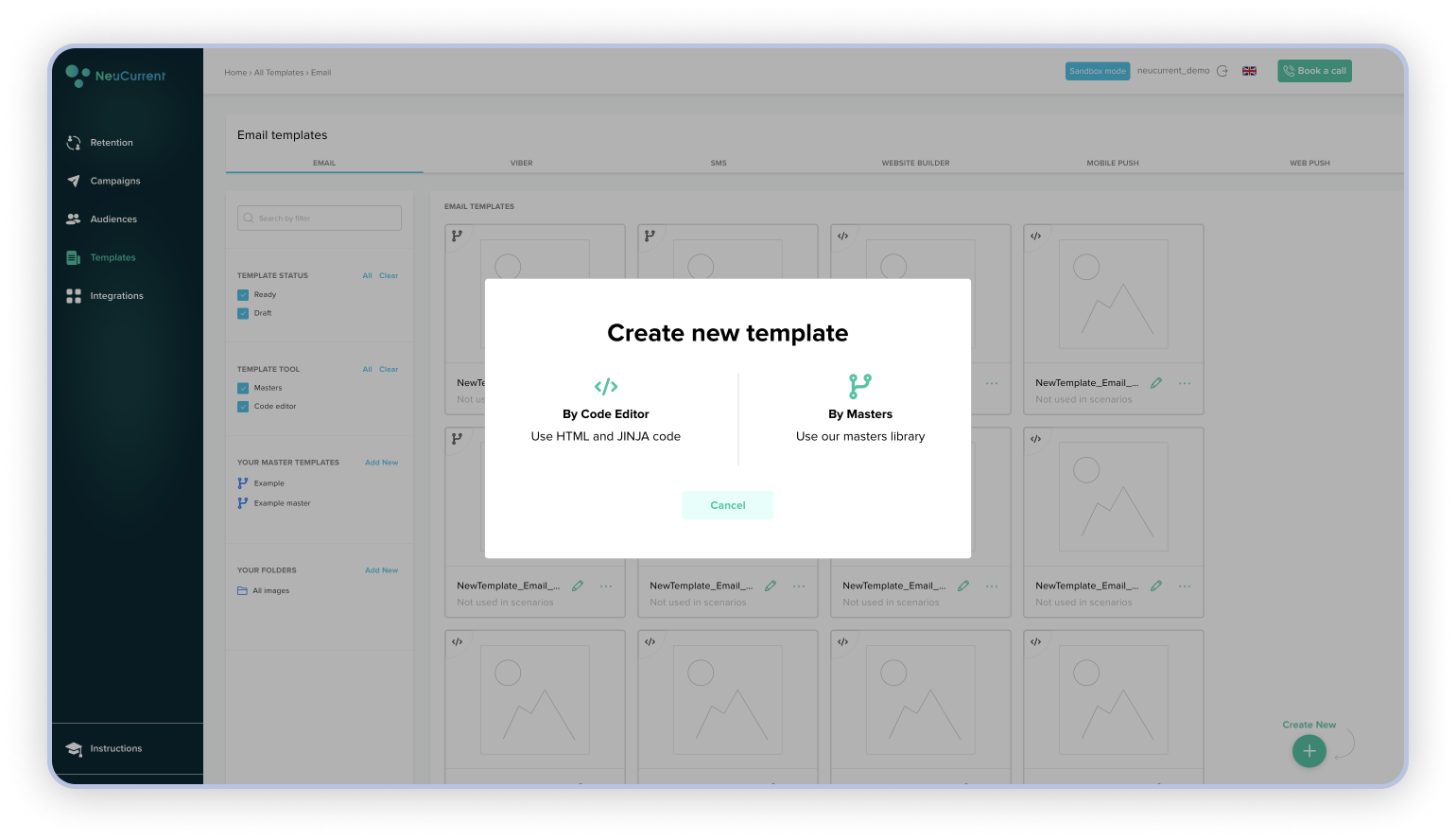
-
In order to create templates using code, press Create New, choose Create Template by Code Editor. Start editing code to change your template. Add images using Add Images button. This will copy image url into the code editor.
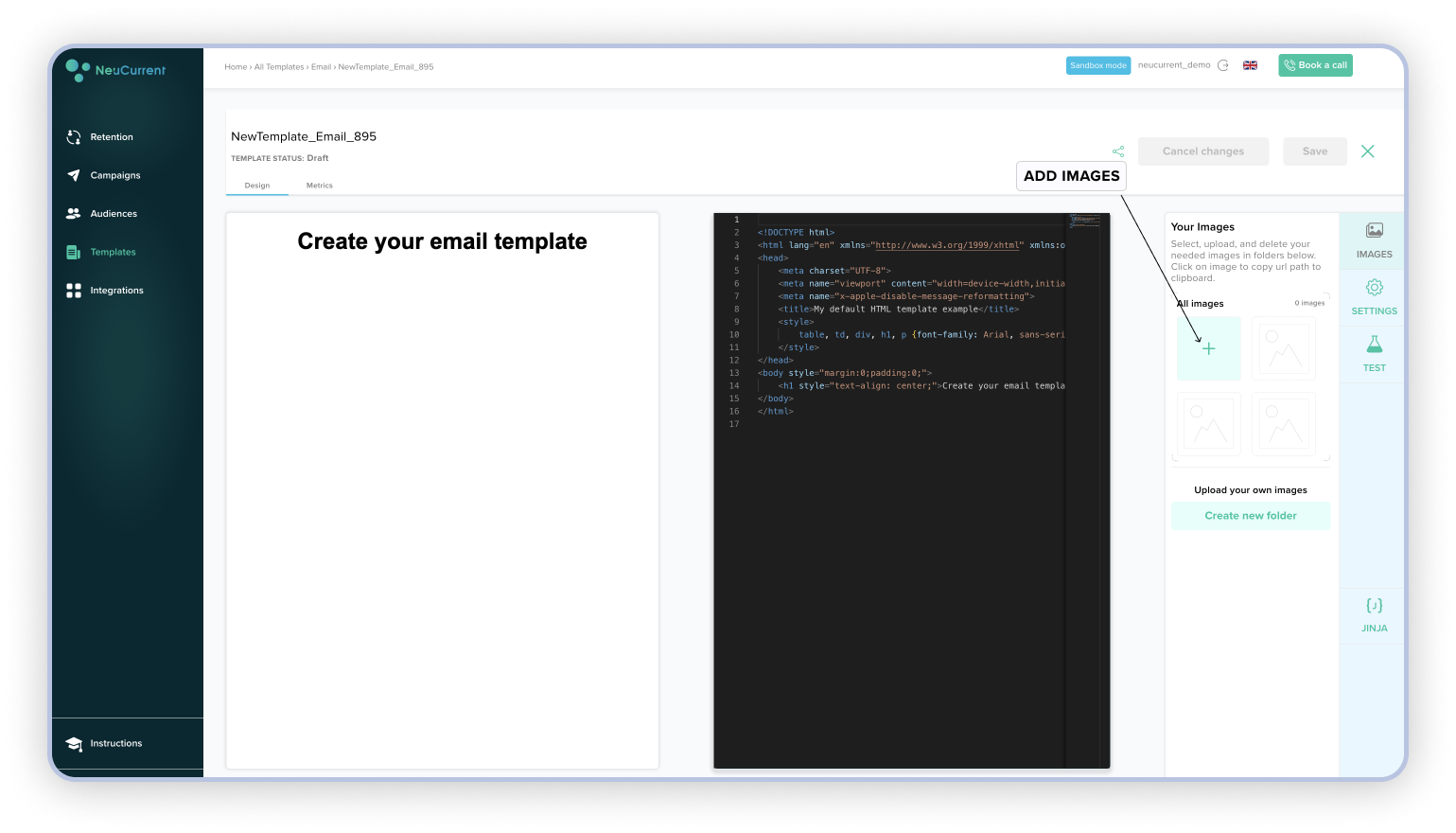
Use Settings to complete template settings for sending a communication. Complete fields for Communication provider, sender name, sender email, message topic, and type of consent.
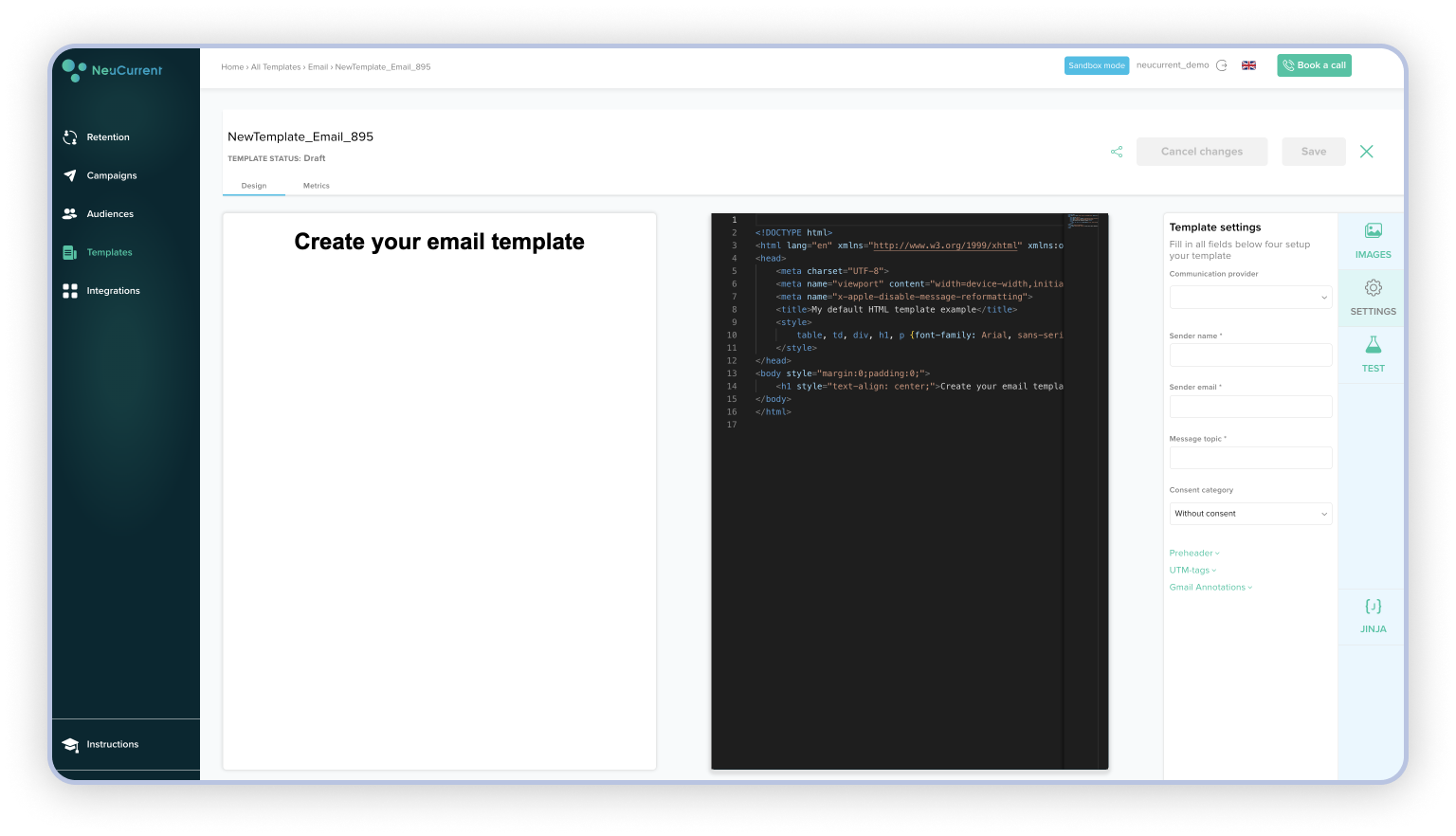
Complete additional fields pre-header text, UTM tags, and Gmail annotations.
Test your template by choosing a test customer and sending communication to a test email address.
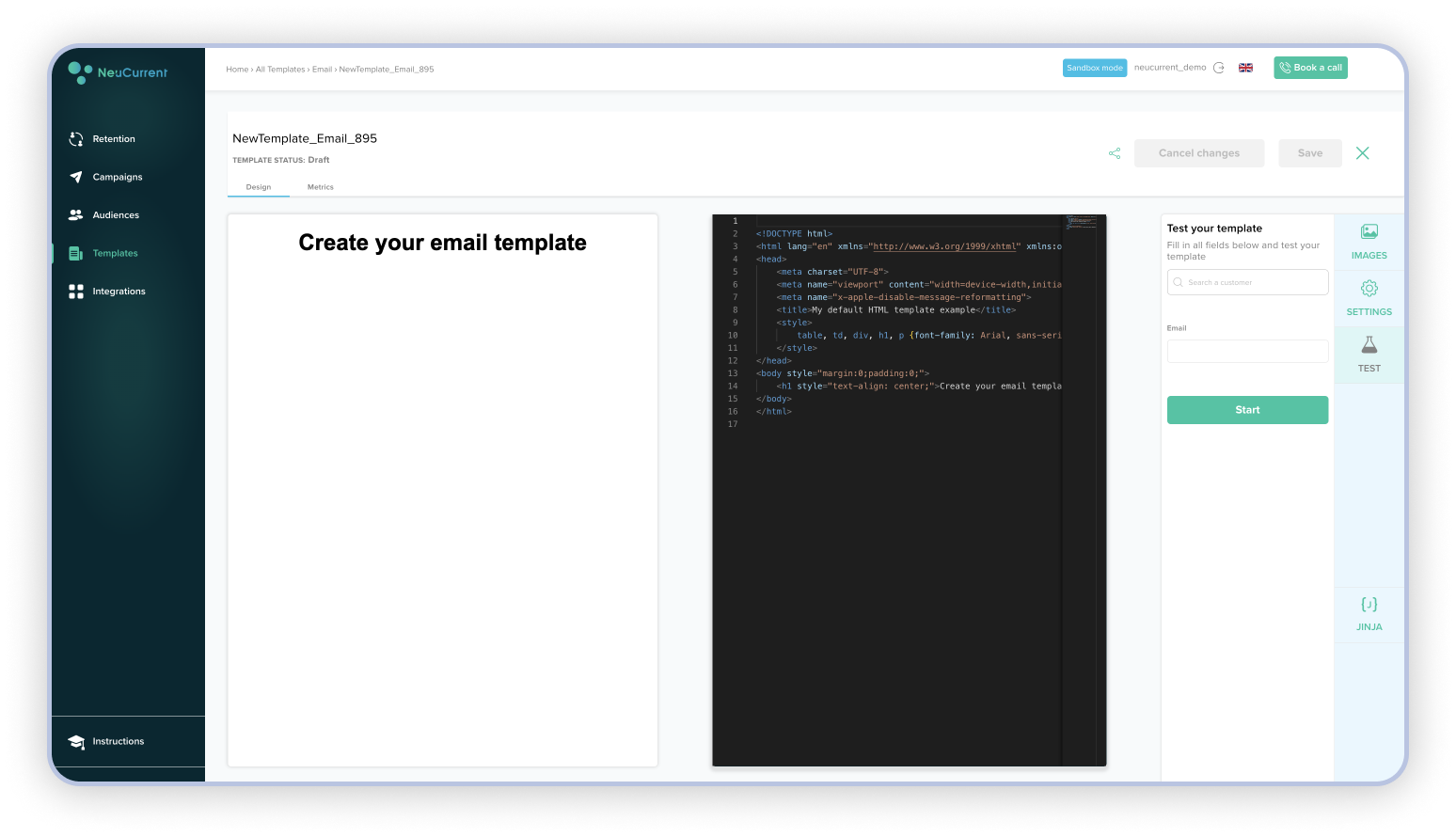
- To create a template using Master templates press Create New, choose Create Template by Masters.
Choose a master template you would like to use in your communication.
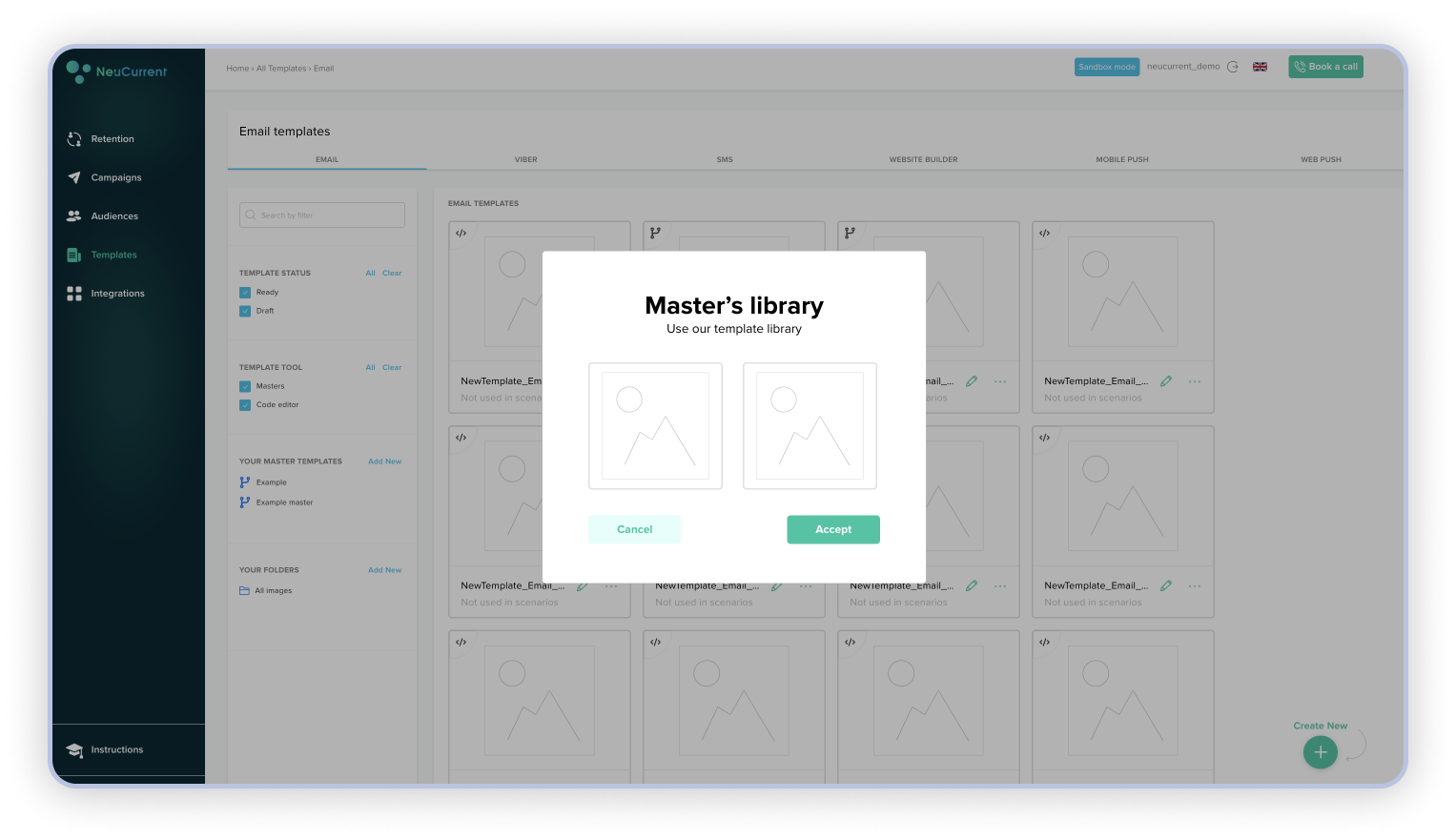
Complete pre-defined blocks for banner, image, text, button, and product. For products choose recommended products by choosing a type of personalised recommendation or insert product manually from the catalogue.
Other settings are the same as in the Code Editor.